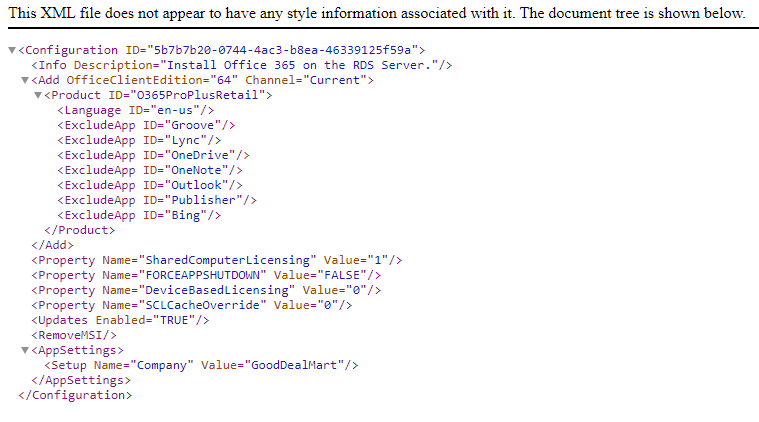
Microsoft 365 Apps are installed on a machine set up as a Remote Desktop Session Host server. This allows several users to connect to this computer remotely. Users can operate Office programs like Word or Excel at the same time. The overall procedure for the Project and Visio desktop programs is the same.
1. Login to the RDS Server.
2. Open the web browser to access the Office Customization Tool website to create a configuration file.
https://config.office.com/deploymentsettings
3. On the Deployment settings page, expand Product and releases.
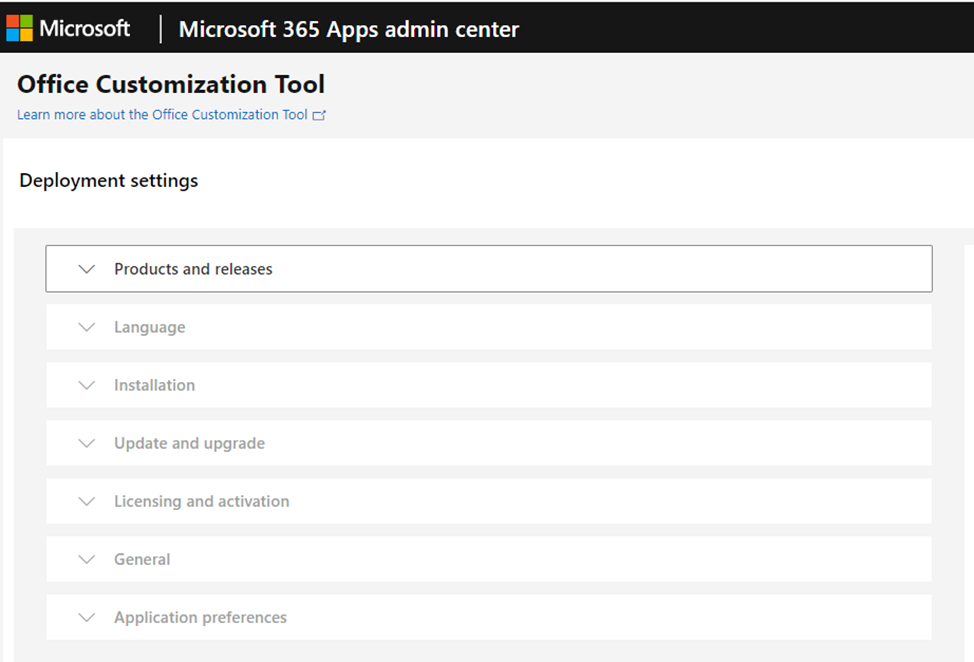
4. On the Architecture session, select 64-bit.
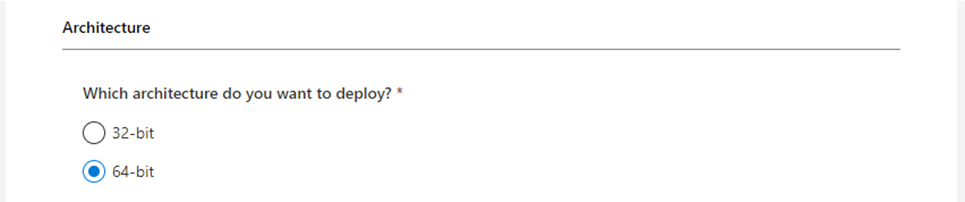
5. On the Products session, select Microsoft 365 Apps for Enterprise from the Office Suites drop-down list.
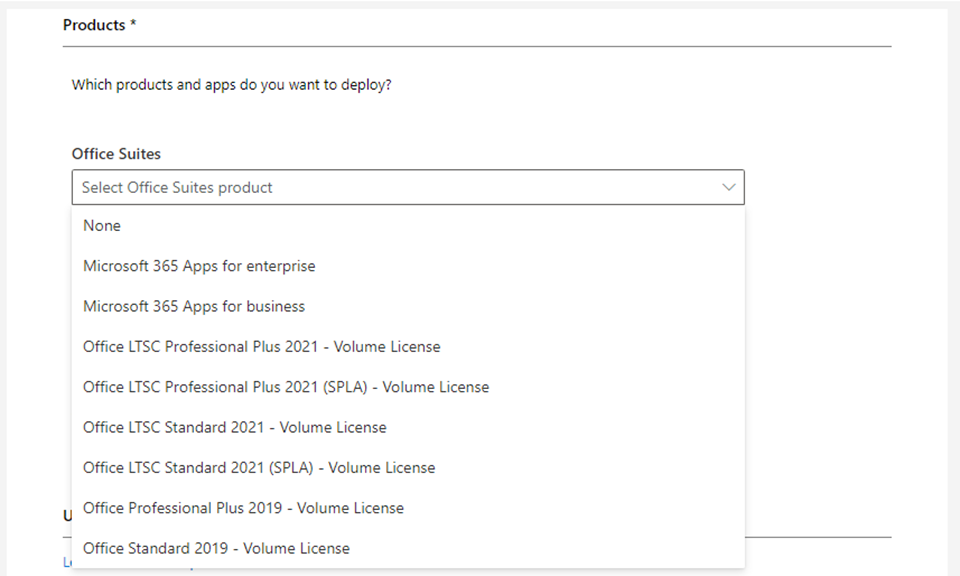
6. Select Current Channel from the select the update channel drop-down list.
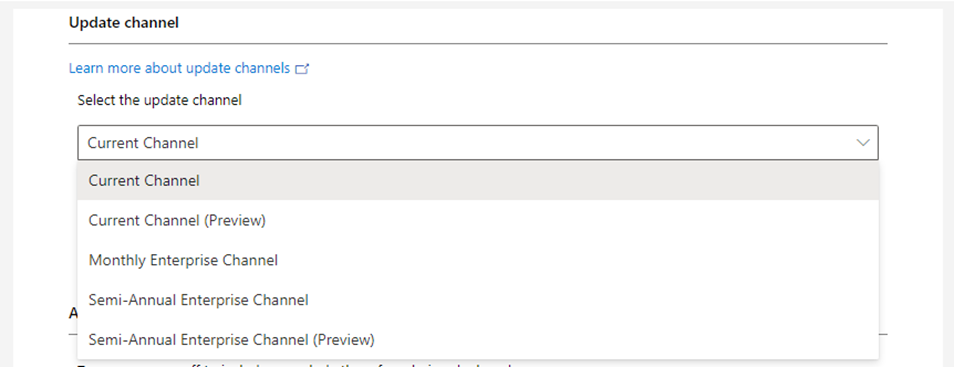
7. On the Apps session, turn apps off to exclude them from being deployed.
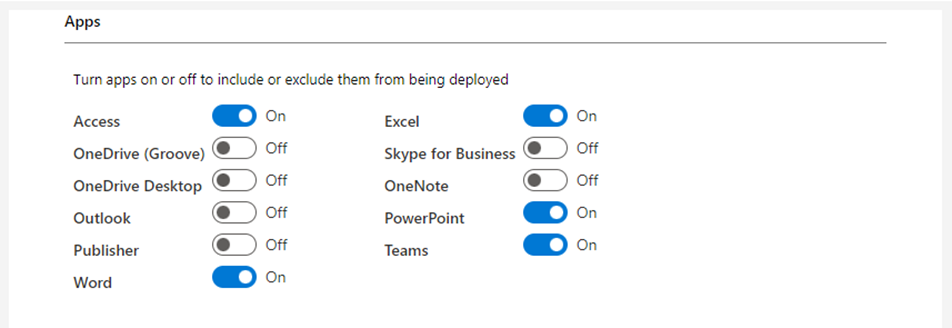
8. On the Features session, turn off the Background service for Microsoft Search in Bing and click Next.
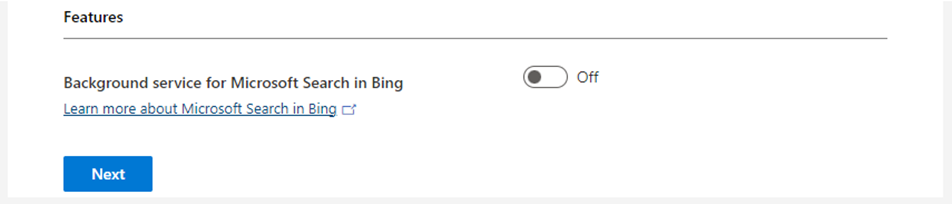
9. Select English (United States) from the Select primary languages drop-down list and click Next.
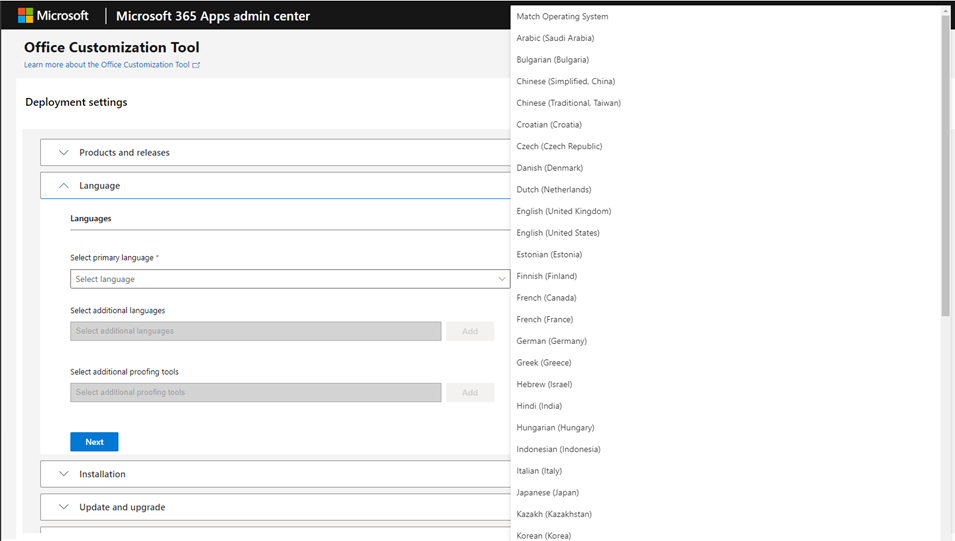
10. On the Where do you want to deploy Office from session, select Office Content Delivery Network (CDN) and click Next.
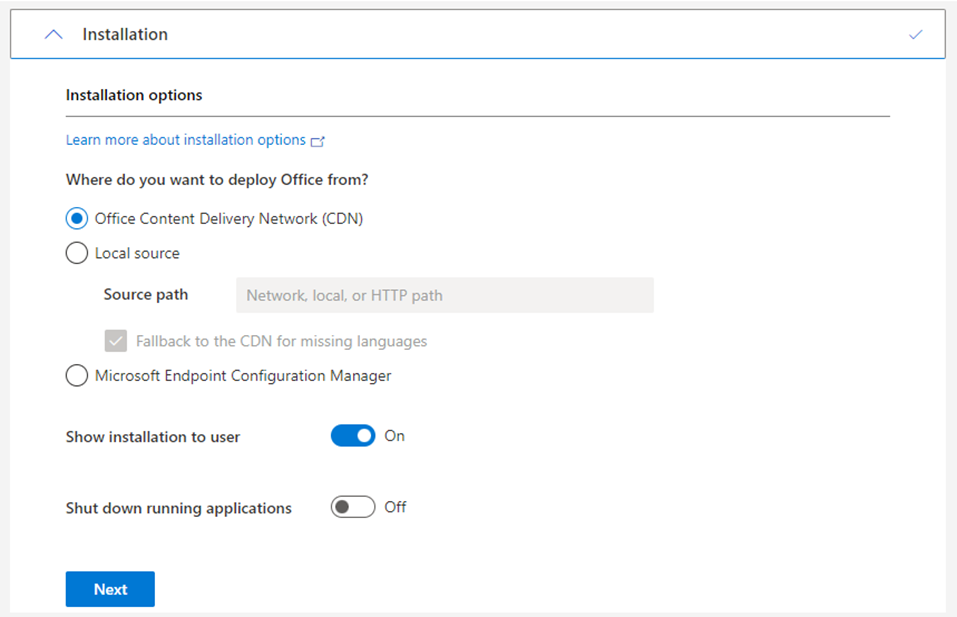
11. On the Where do you want to deploy updates from the session, select Office Content Delivery Network (CDN) and click Next.
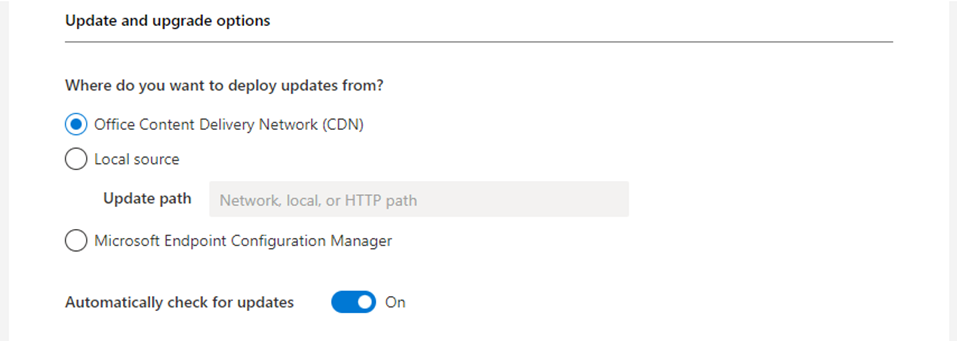
12. Keep the default settings on the Upgrade options session and click Next.
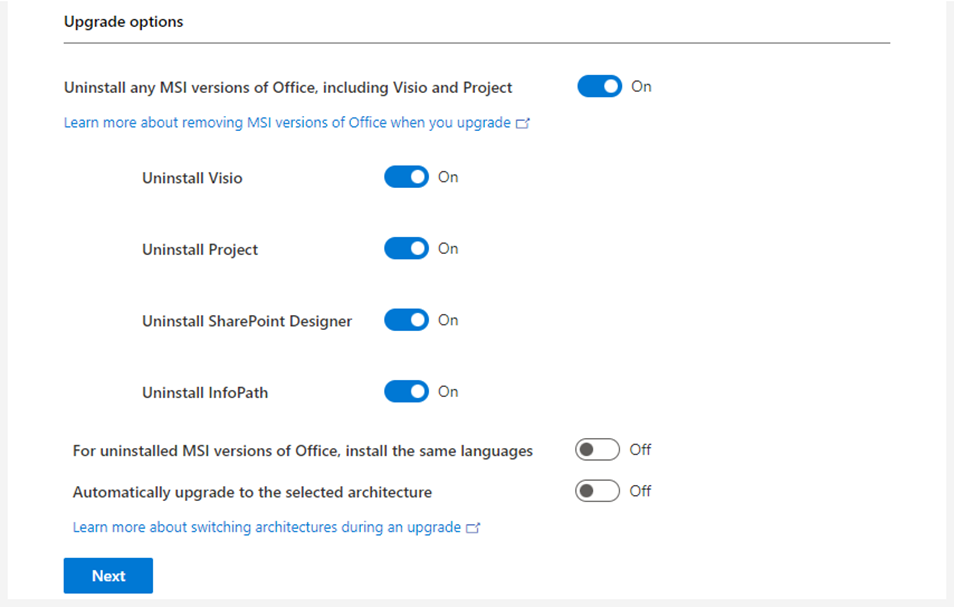
13. On the Product activation session, select Shared Computer and click Next.
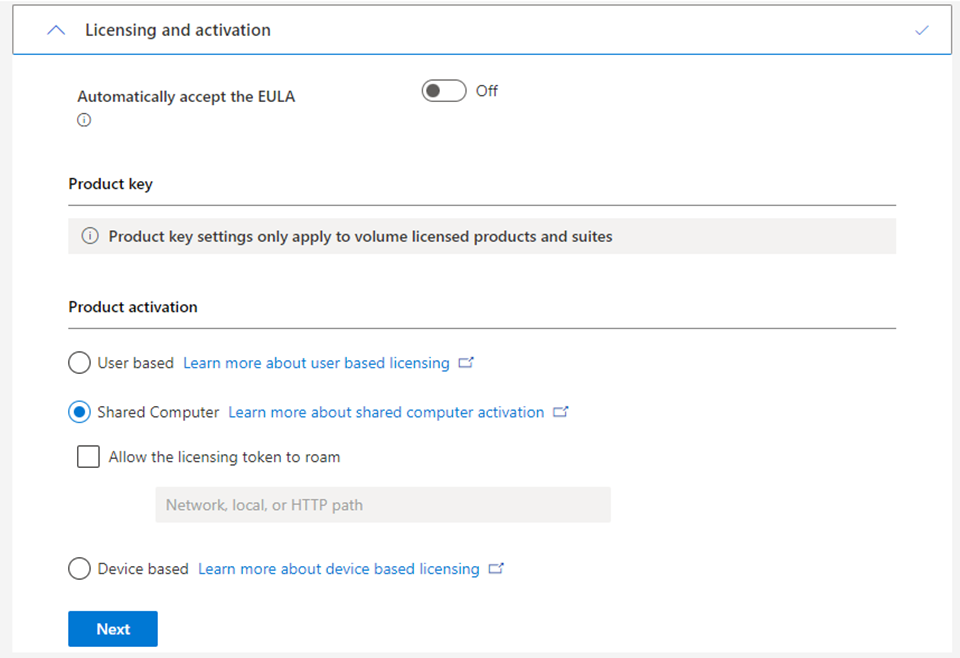
14. On the General session, enter your organization name and describe this configuration, click Next.
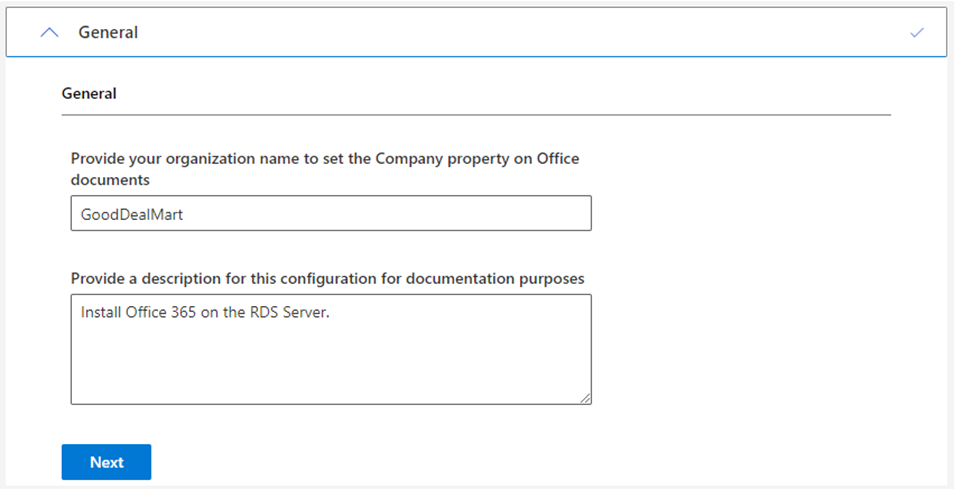
15. keep the default settings on the Application preferences session and click Finish.
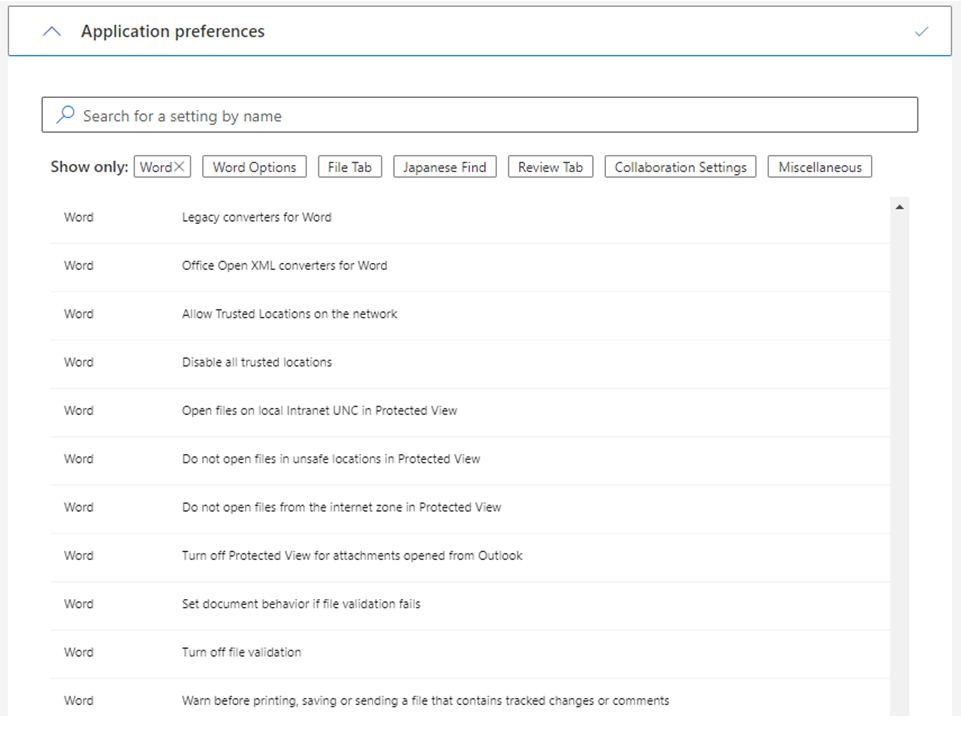
16. On the Deployment settings page, click Export.
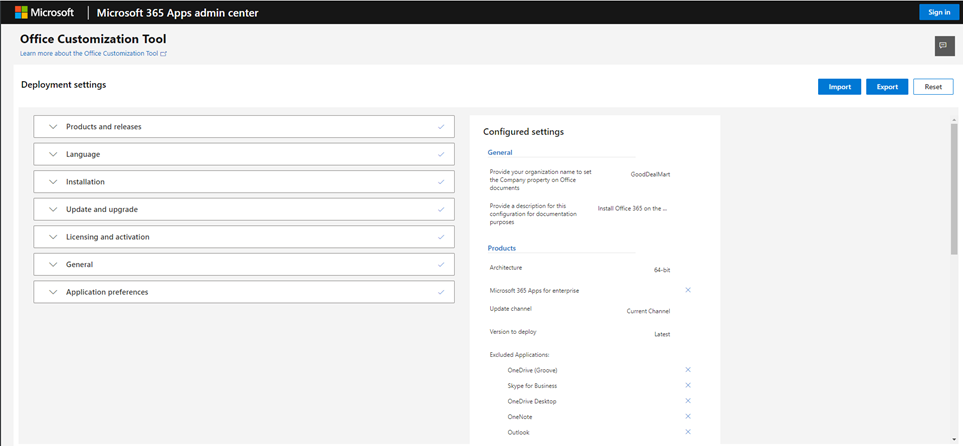
17. Select Keep the Current Settings and click OK on the Default File Format page.
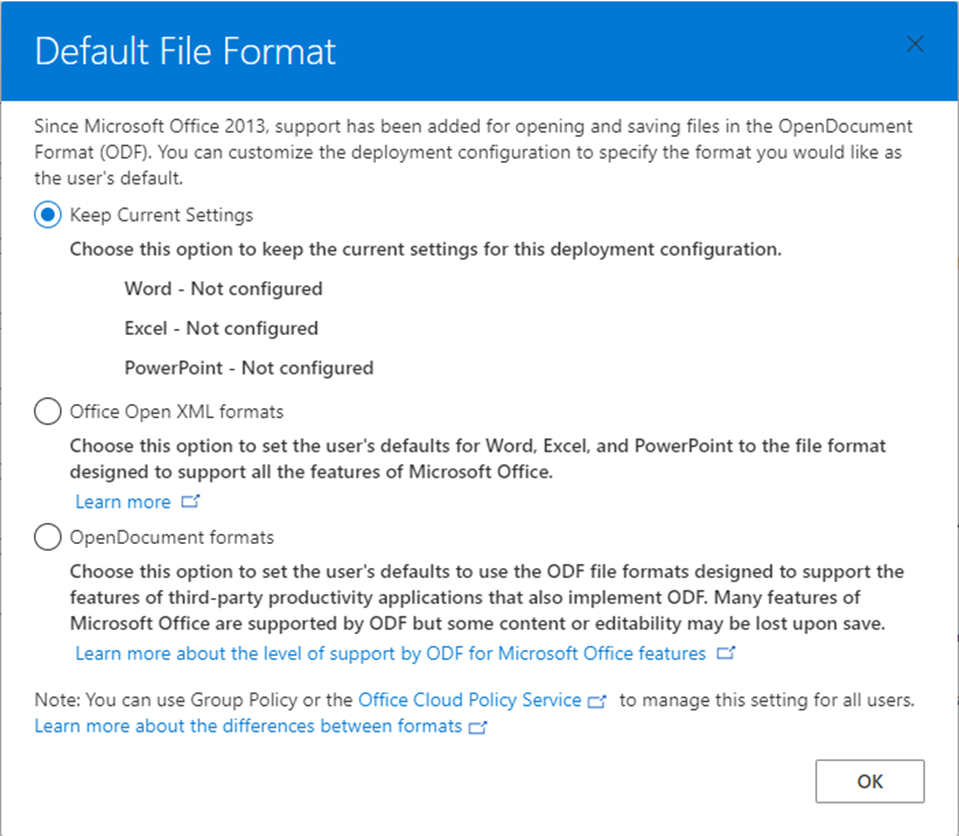
18. On the Export configuration to XML page, select I accept the terms in the license agreement checkbox.
19. Enter the file name of the configuration file and click Export.
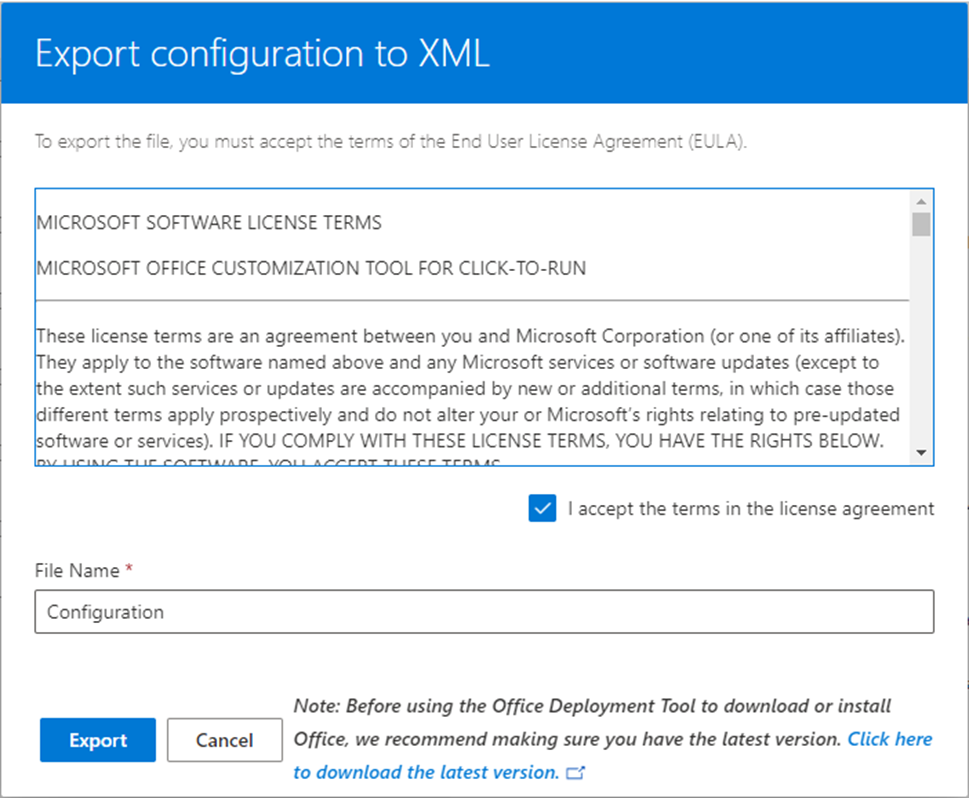
20. Open the Configure.xml file and review the content.
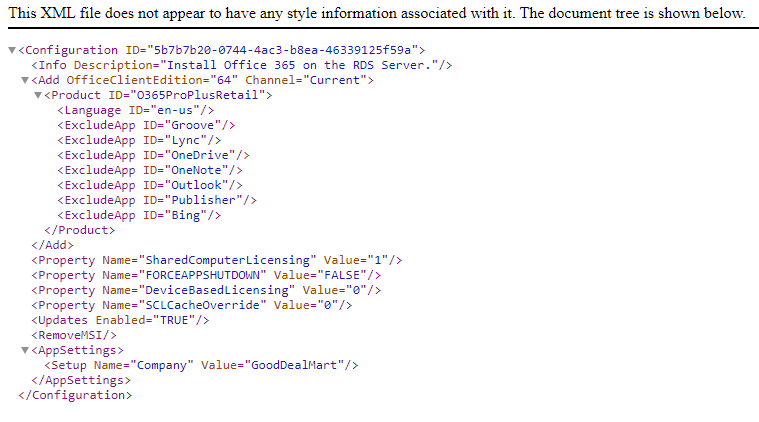
21. Download the Office Deployment Tool from the Microsoft Download Center.
https://go.microsoft.com/fwlink/p/?LinkID=626065
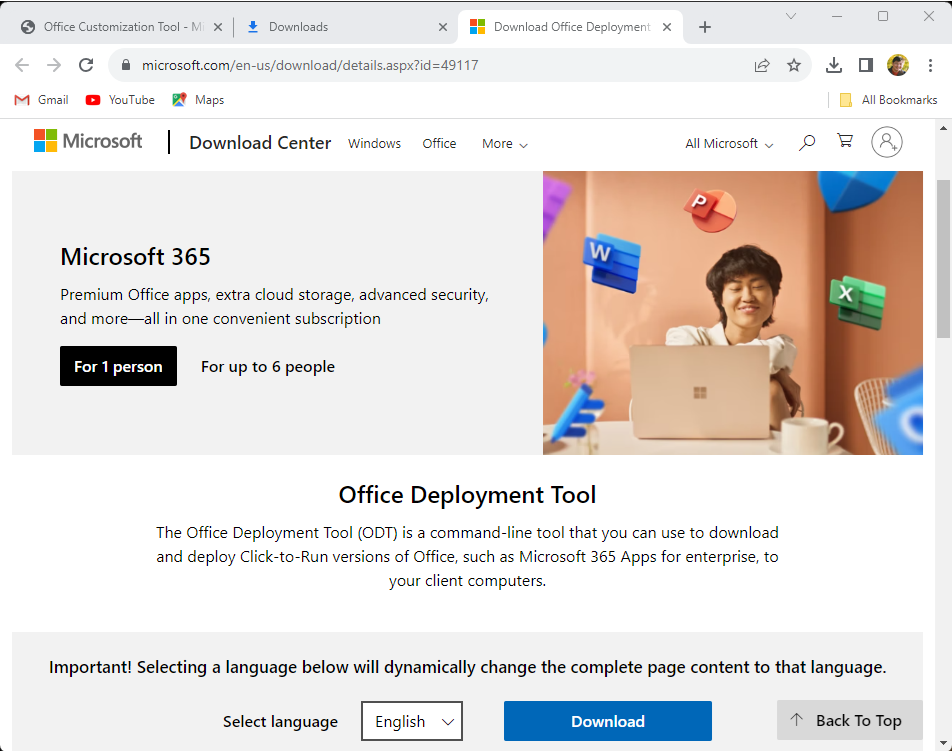
22. Run the officedeploymenttool_16626-20148.exe file to extract files.

23. Open Command Prompt as Administrator.
24. Run below command to install Office 365.
setup.exe /configure Configuration.xm
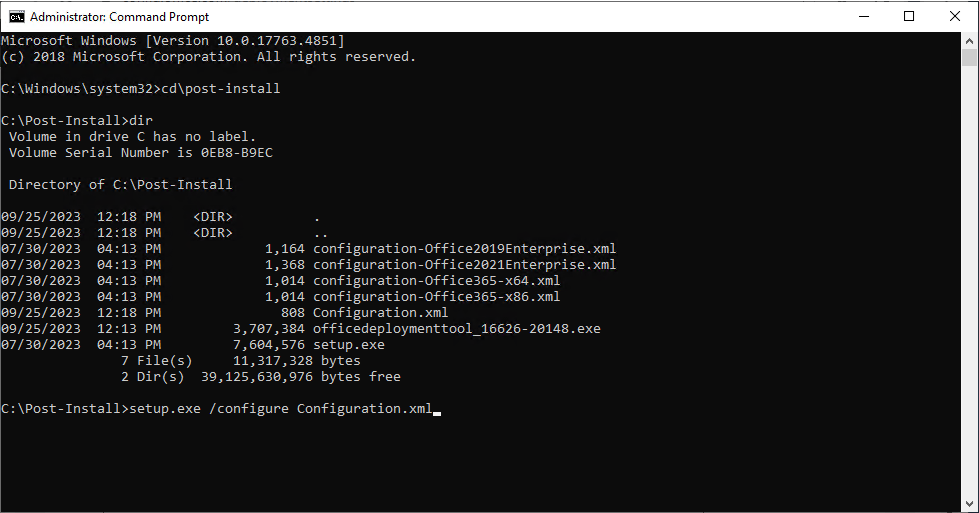
25. Ensure installation is completed.
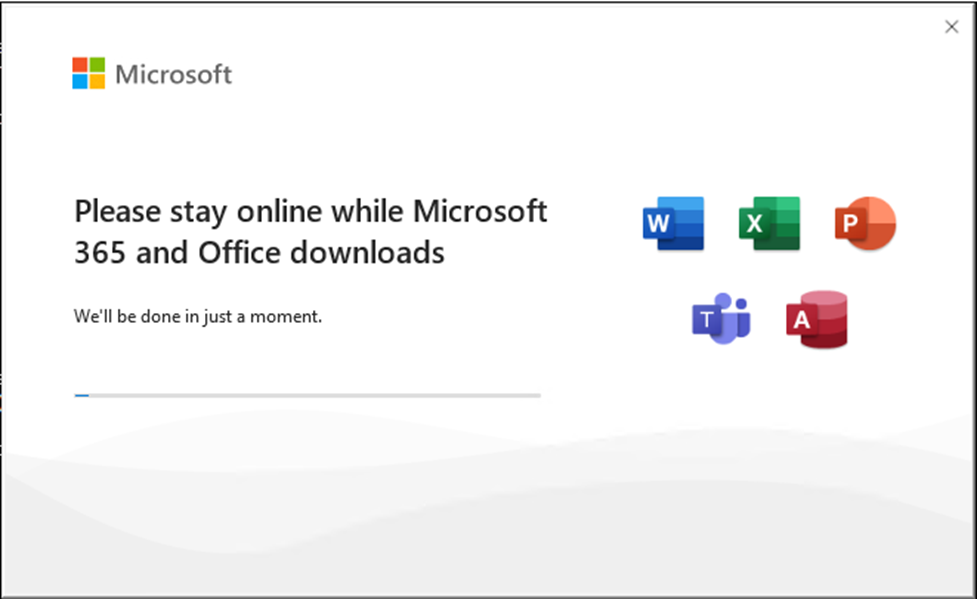
26. Click Close and restart the RDS Server.
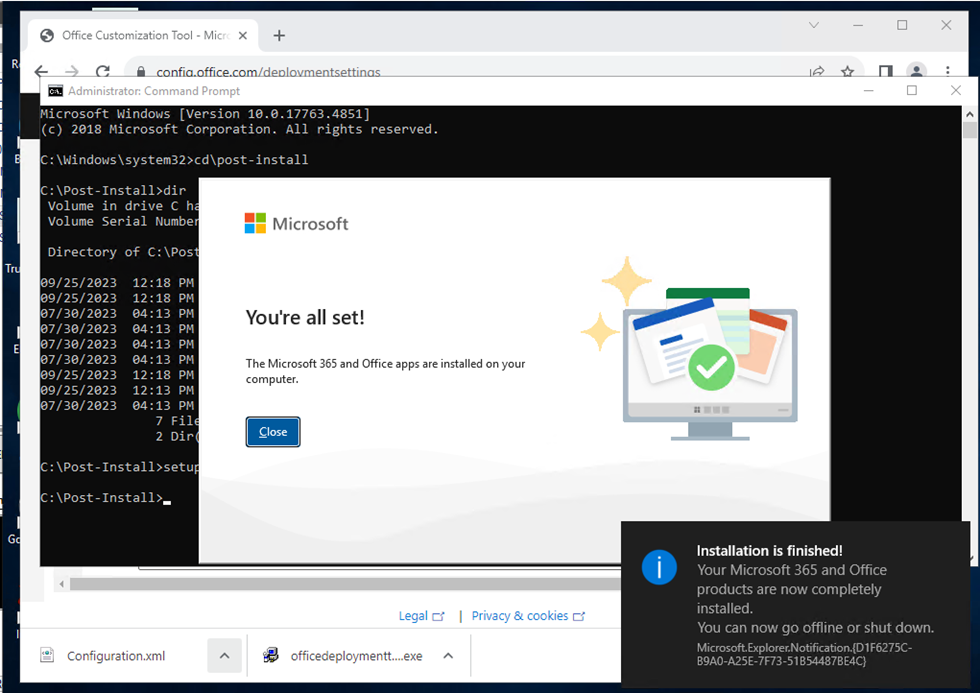
I hope you enjoy this post.
Cary Sun
Twitter: @SifuSun
Web Site: carysun.com
Blog Site: checkyourlogs.net
Blog Site: gooddealmart.com
Author: Cary Sun
Cary Sun has a wealth of knowledge and expertise in data center and deployment solutions. As a Principal Consultant, he likely works closely with clients to help them design, implement, and manage their data center infrastructure and deployment strategies.
With his background in data center solutions, Cary Sun may have experience in server and storage virtualization, network design and optimization, backup and disaster recovery planning, and security and compliance management. He holds CISCO CERTIFIED INTERNETWORK EXPERT (CCIE No.4531) from 1999. Cary is also a Microsoft Most Valuable Professional (MVP), Microsoft Azure MVP, Veeam Vanguard and Cisco Champion. He is a published author with several titles, including blogs on Checkyourlogs.net, and the author of many books.
Cary is a very active blogger at checkyourlogs.net and is permanently available online for questions from the community. His passion for technology is contagious, improving everyone around him at what they do.
Blog site: https://www.checkyourlogs.net
Web site: https://carysun.com
Blog site: https://gooddealmart.com
Twitter: @SifuSun
in: https://www.linkedin.com/in/sifusun/
Amazon Author: https://Amazon.com/author/carysun





