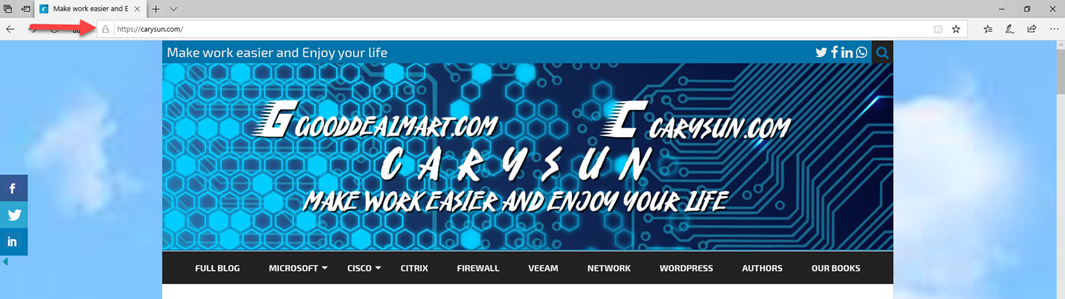
There are some reasons why your website should invariably have a SSL certificate, e.g. SSL certificates help to ensure your website security, website visitors will see it as a trustworthy Brand, also it will enhance the search engine ranking for your website. Today, I am going to show you how to enable SSL certificate at the website of Azure, let follow the step by step to complete it and make your website better at azure.
- Login your account at Azure portal.
-
On the Azure Services page, select APP Services.

-
On the App Services page, click your website name.

-
On the website App Service page, select TLS/SSL settings.

-
On the TLS/SSL settings page, select Private Key Certificate (.pfx) and then click +Upload Certificate. (here is assume you have purchased SSL certificate and owned the .pfx file already)

-
On the Upload Private Key Certificate page, select the .pfx file and enter the certificate password and then click Upload.

-
Double check the certificate health status and make sure it’s healthy. And then select Bindings.

-
On the Bindings page click +Add TLS/SSL Binding.

-
On the TLS/SSL bindings page, select the website domain as the Custom domain, and select the new upload certificate thumbprint as the Private Certificate Thumbprint and select SNI SSL as TLS/SSL Type and then click Add Binding.

- If you have other custom domains at the same website, please repeat steps to upload SSL certificates and binding them.
-
On the Protocol Settings page, change HTTPS Only from Off to On.

-
The SSL certificates help to ensure your website security now.

Hope you enjoy this post.
Cary Sun
Twitter: @SifuSun
Author: Cary Sun
Cary Sun has a wealth of knowledge and expertise in data center and deployment solutions. As a Principal Consultant, he likely works closely with clients to help them design, implement, and manage their data center infrastructure and deployment strategies.
With his background in data center solutions, Cary Sun may have experience in server and storage virtualization, network design and optimization, backup and disaster recovery planning, and security and compliance management. He holds CISCO CERTIFIED INTERNETWORK EXPERT (CCIE No.4531) from 1999. Cary is also a Microsoft Most Valuable Professional (MVP), Microsoft Azure MVP, Veeam Vanguard and Cisco Champion. He is a published author with several titles, including blogs on Checkyourlogs.net, and the author of many books.
Cary is a very active blogger at checkyourlogs.net and is permanently available online for questions from the community. His passion for technology is contagious, improving everyone around him at what they do.
Blog site: https://www.checkyourlogs.net
Web site: https://carysun.com
Blog site: https://gooddealmart.com
Twitter: @SifuSun
in: https://www.linkedin.com/in/sifusun/
Amazon Author: https://Amazon.com/author/carysun





