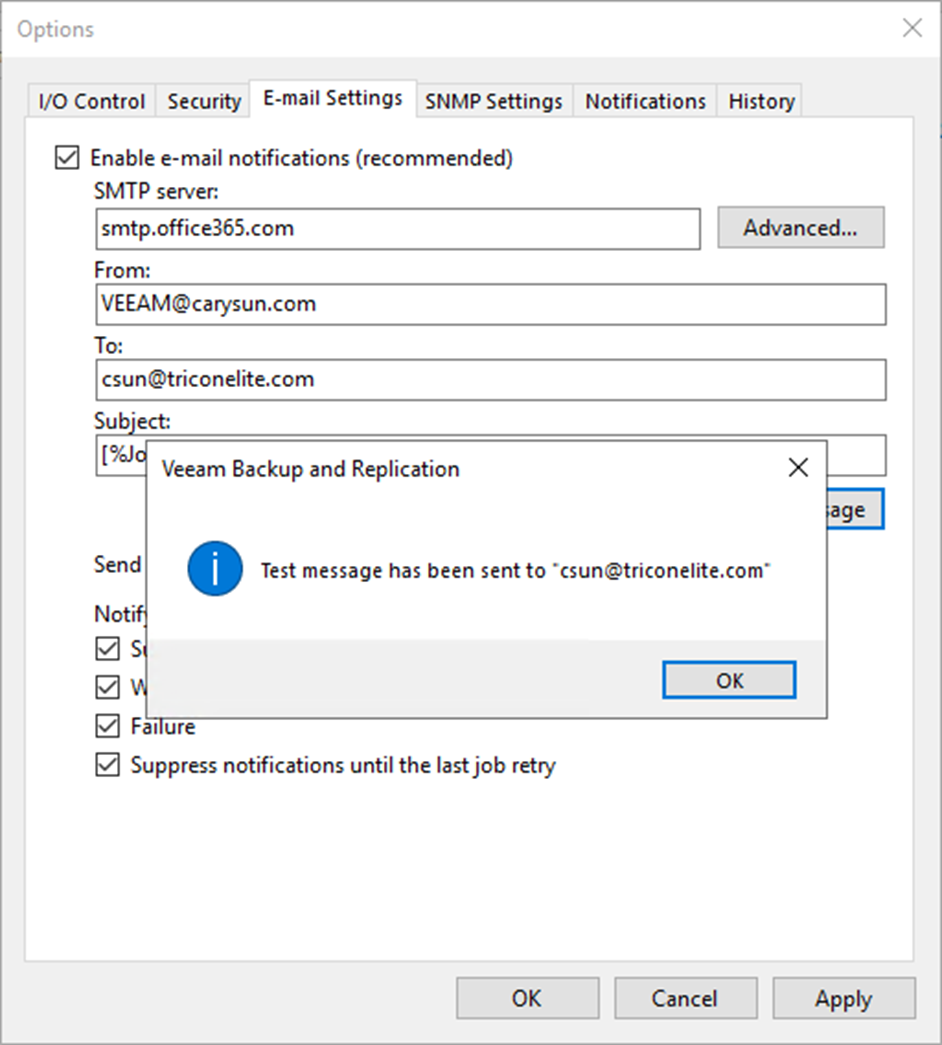
You can configure Microsoft 365 non-MFA account for notification settings if you want Veeam Backup & Replication to send email notifications about backup job results.
1. Sign in Microsoft 365 portal with a Global Admin account and select Admin.
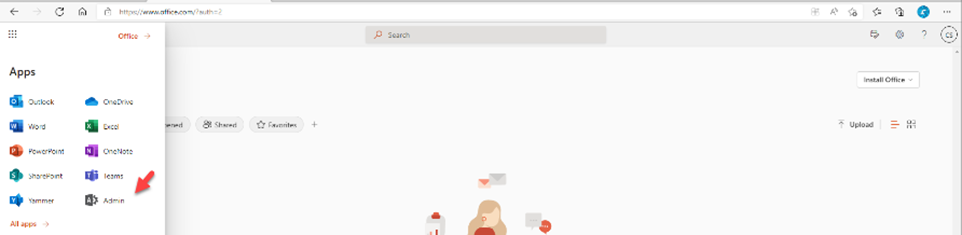
2. On the Microsoft 365 admin center, expand Users and select Active users.
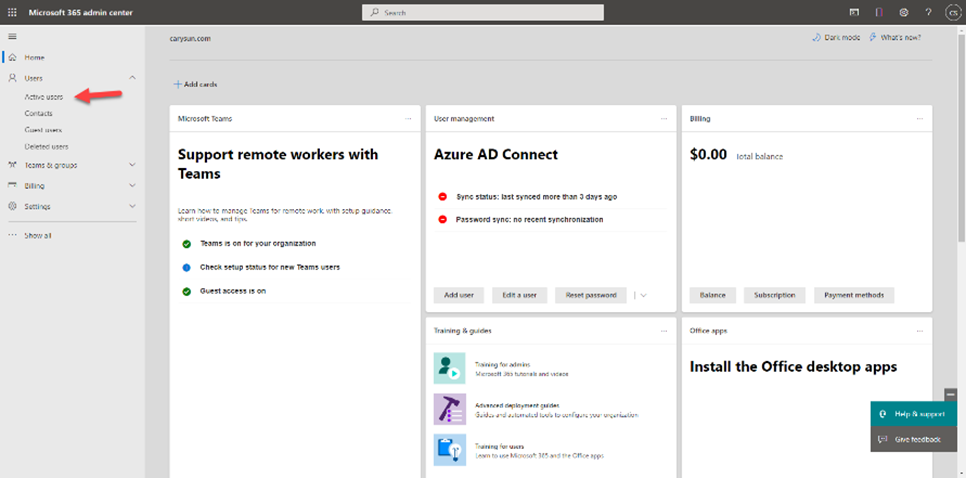
3. On the Active users page, click Veeam service account (in my case, VEEAM).
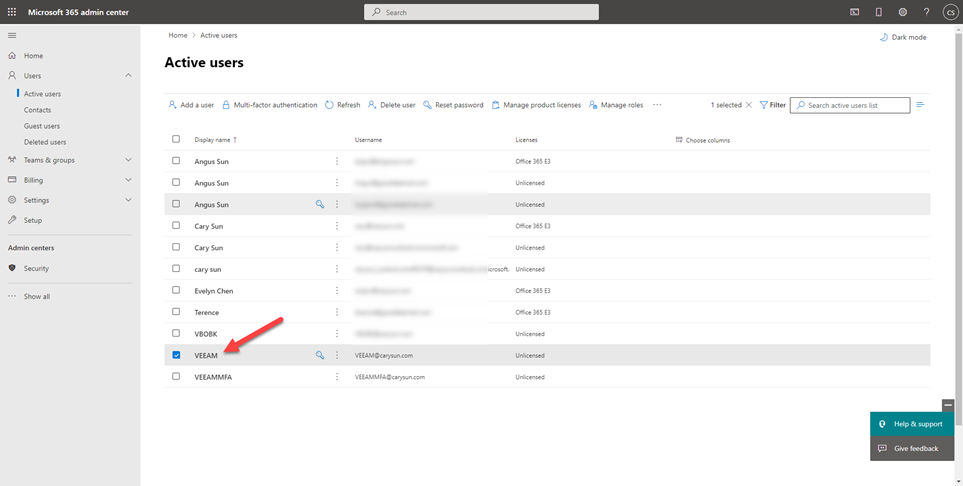
4. On the account page, select License and apps.
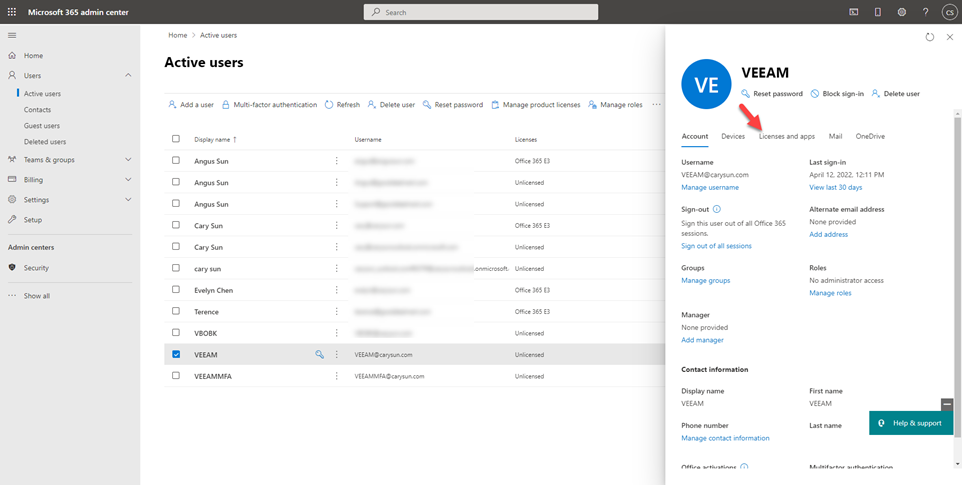
5. On the License and apps page, click Add license.
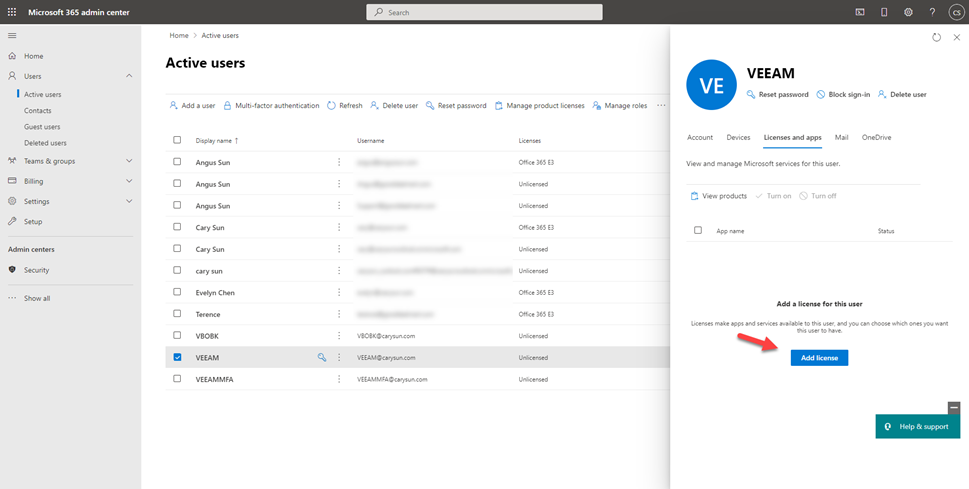
6. On the Microsoft 365 license page, enable Assign license to the account and click Save changes.
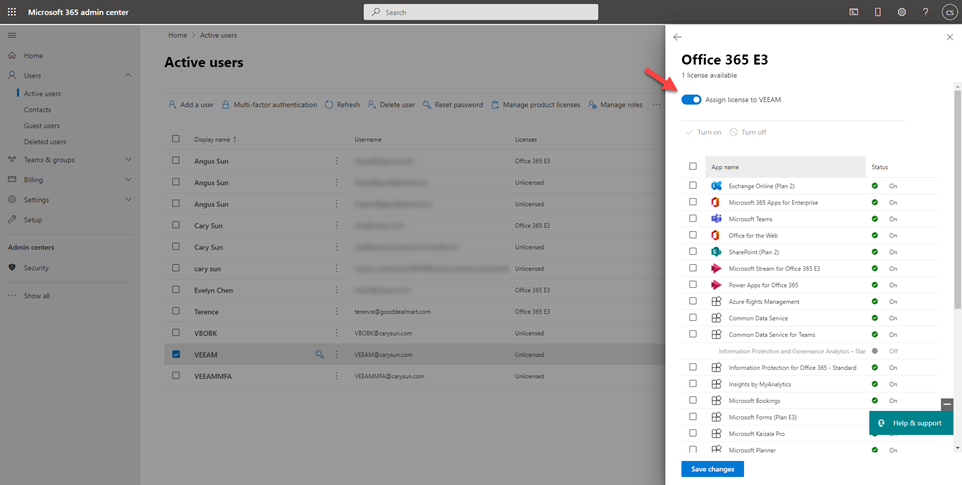
7. Click Back <–.
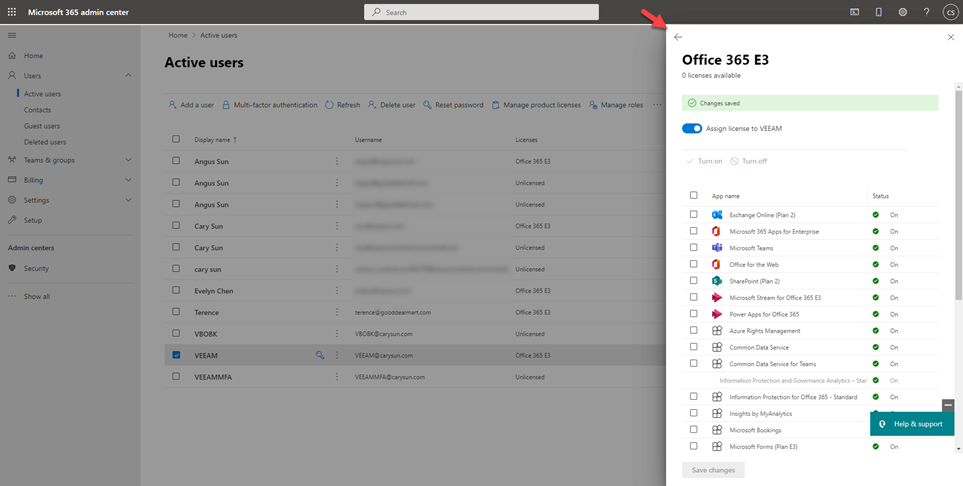
8. On the account page, select Mail. It would be preferable to wait a few minutes before preparing a mailbox for the user.
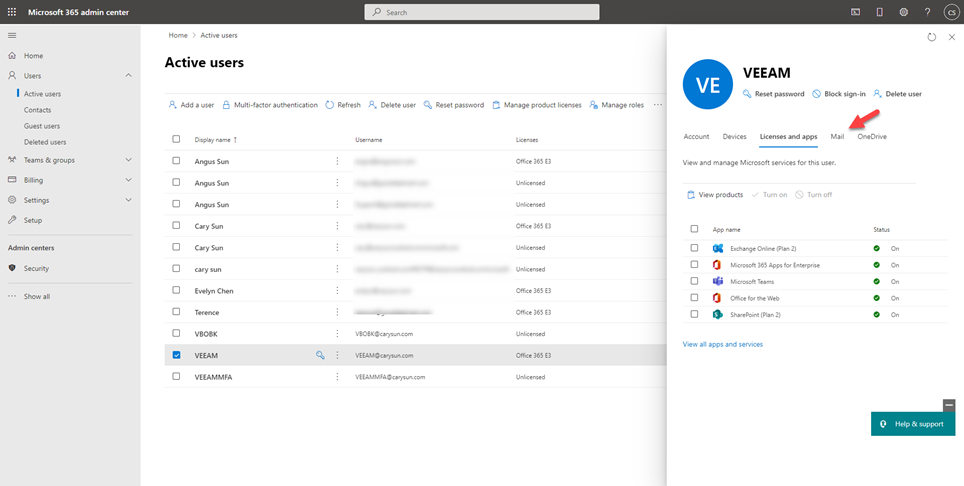
9. On the Mail page, select Manage email apps.
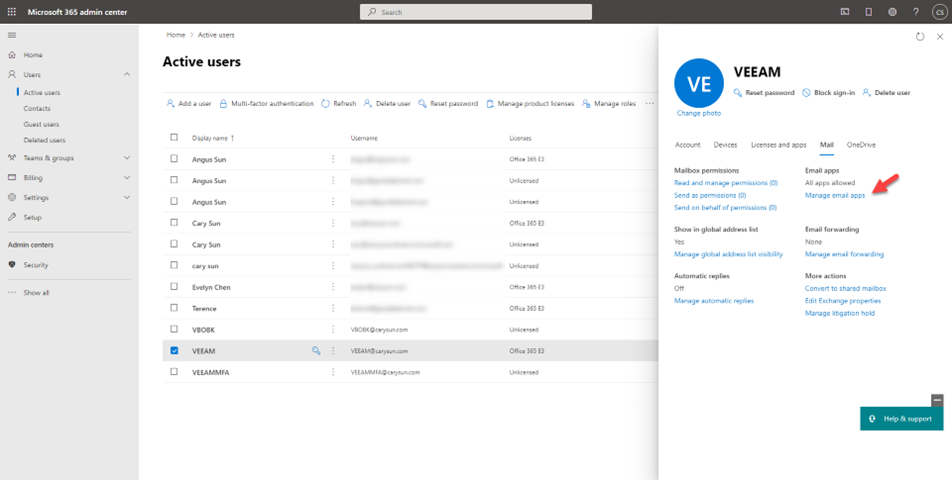
10. On the Manage email apps, select Authenticated SMTP and click Save changes.
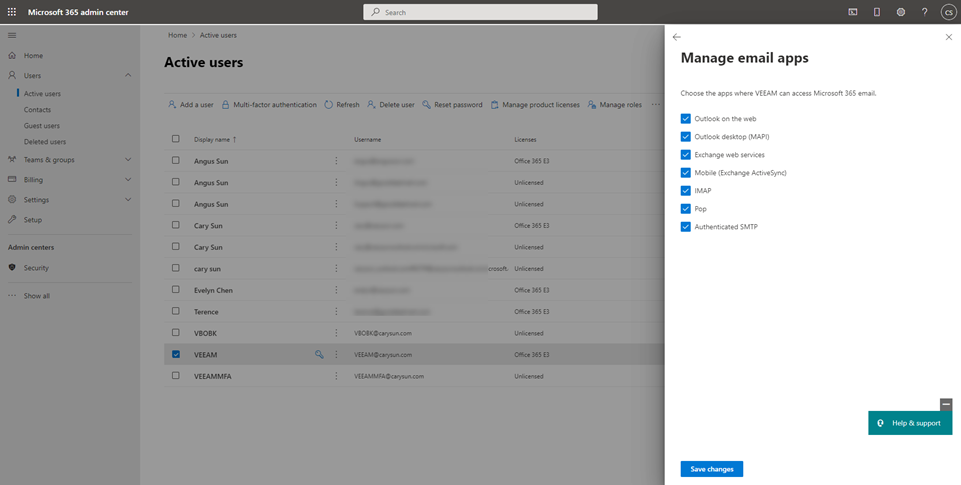
11. Login to the Veeam Backup and replication manager server.
12. Open the Veeam Backup & Replication Console and click Connect.
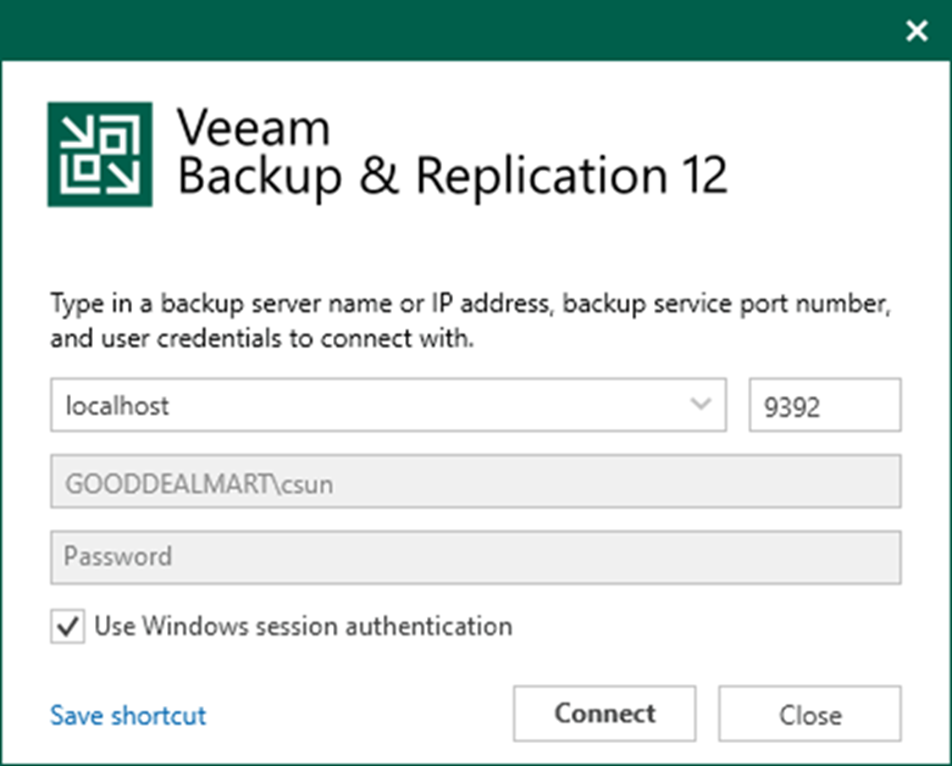
13. Select General Options from the main menu.
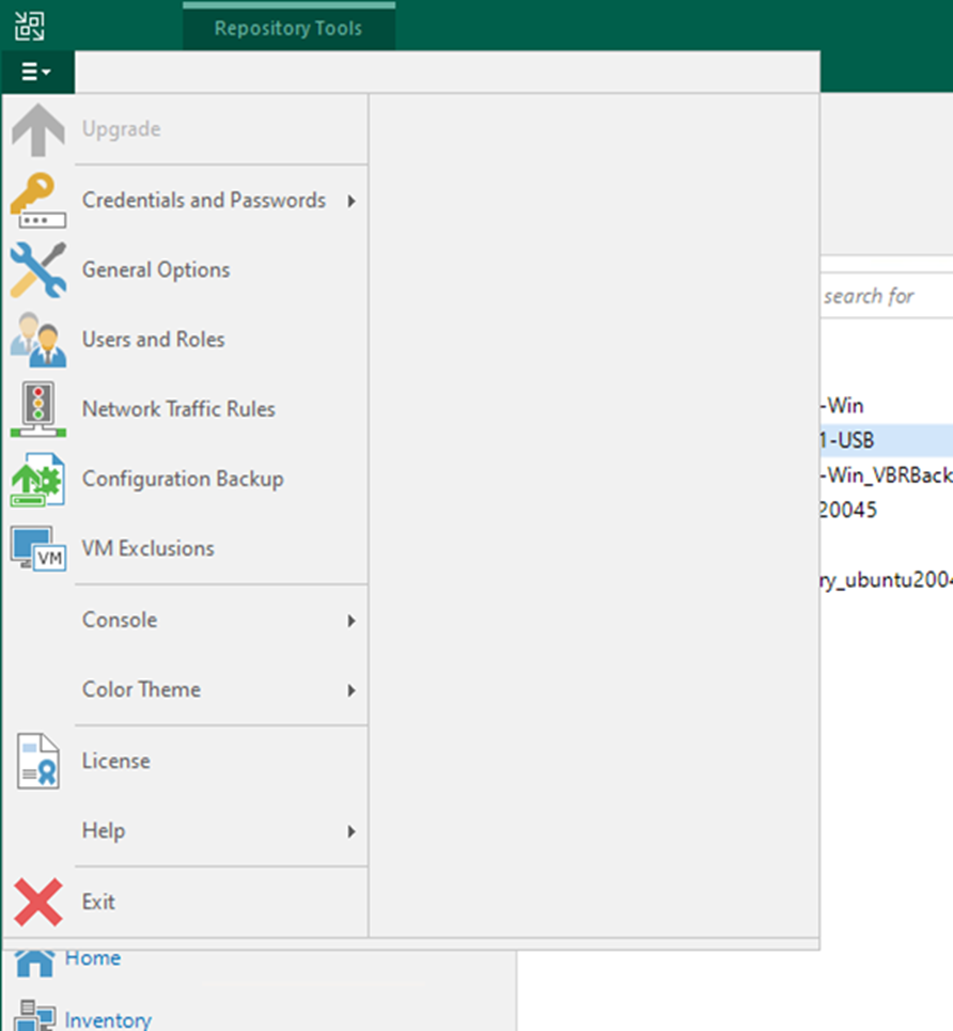
14. On the Options page, select Email Settings.
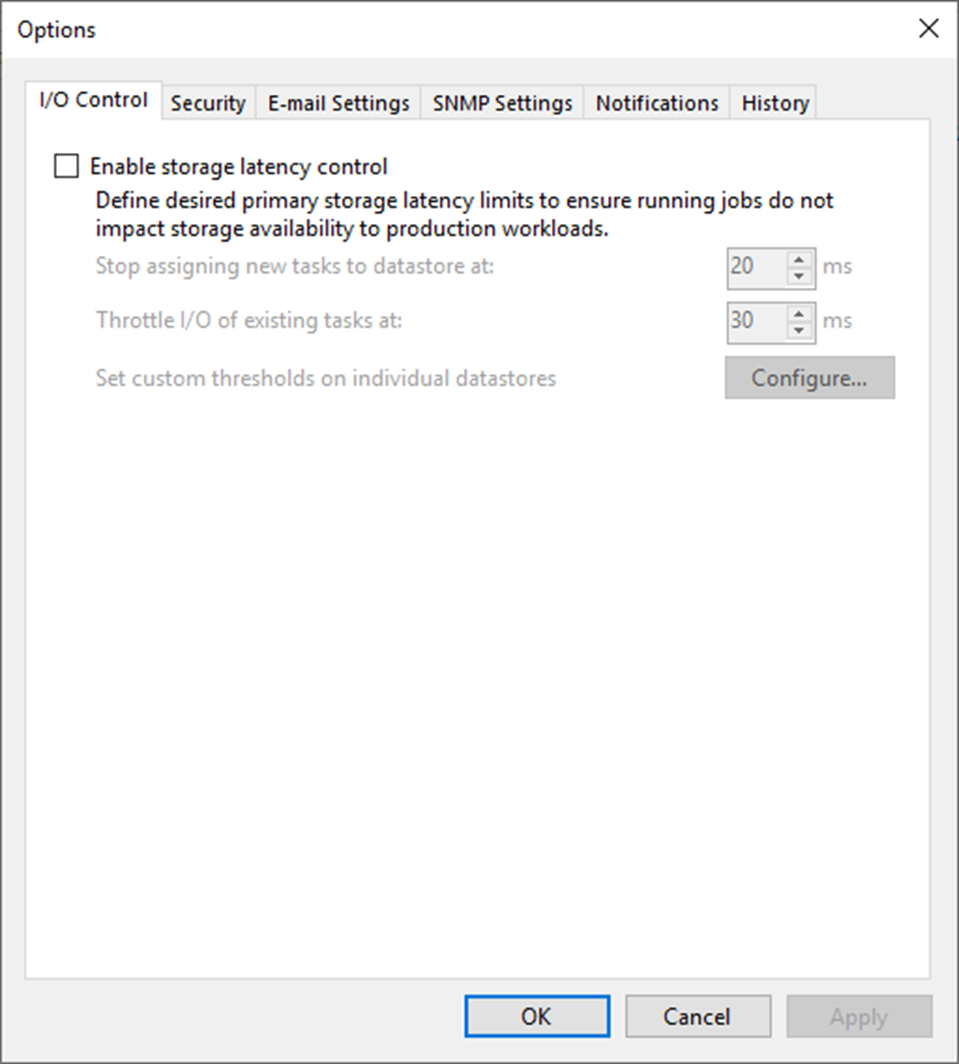
15. Select Enable e-mail notification (recommend) on the Email Settings page.
16. In the SMTP server field, enter smtp.office365.com, and click Advanced.
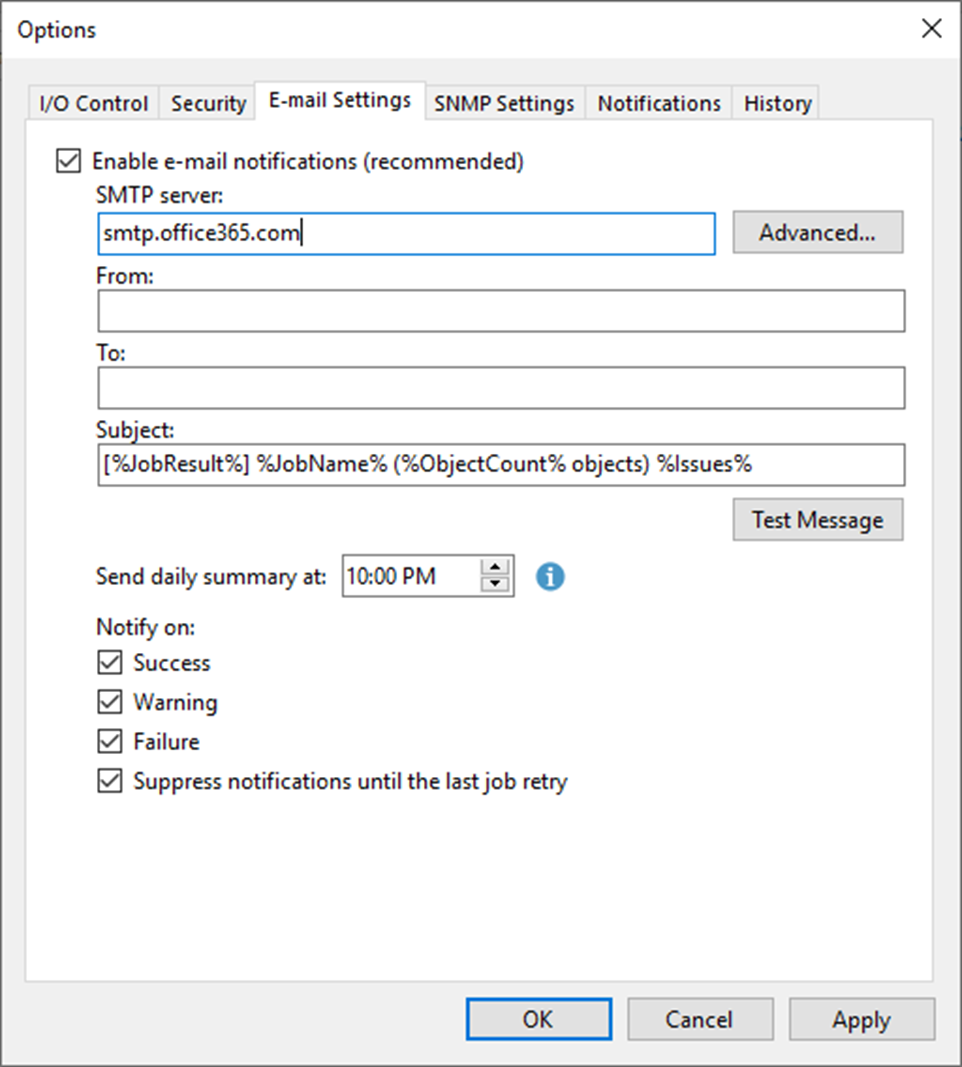
17. On the Advanced SMTP options page, enter 587 in the Port field.
18. Use 100000 milliseconds as the Timeout.
19. Select Connect using SSL.
20. Select This SMTP server requires authentication.
21. Click Add to add a credential as Log on as account.
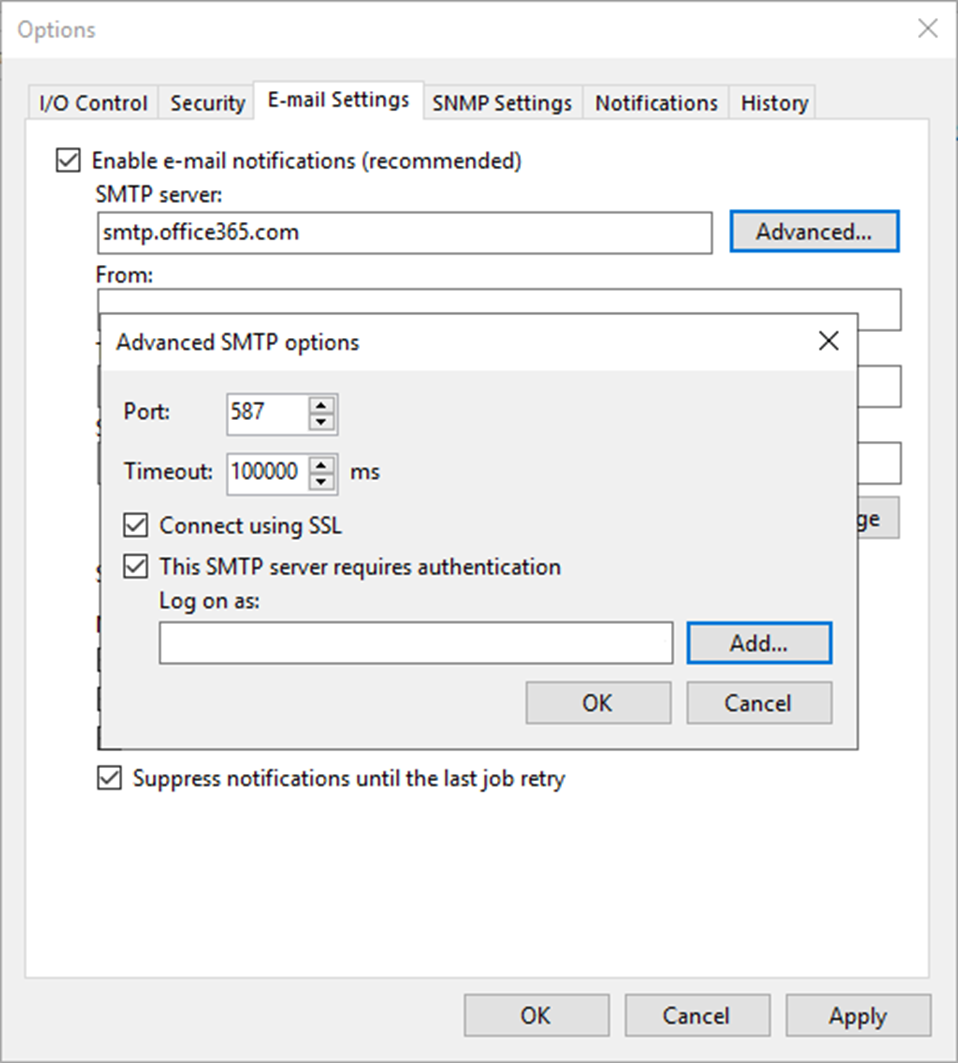
22. The SMTP server requires authentication. Type the office 365 service account (VEEAM@carysun.com in my case) as Username, enter the account password, and click OK.
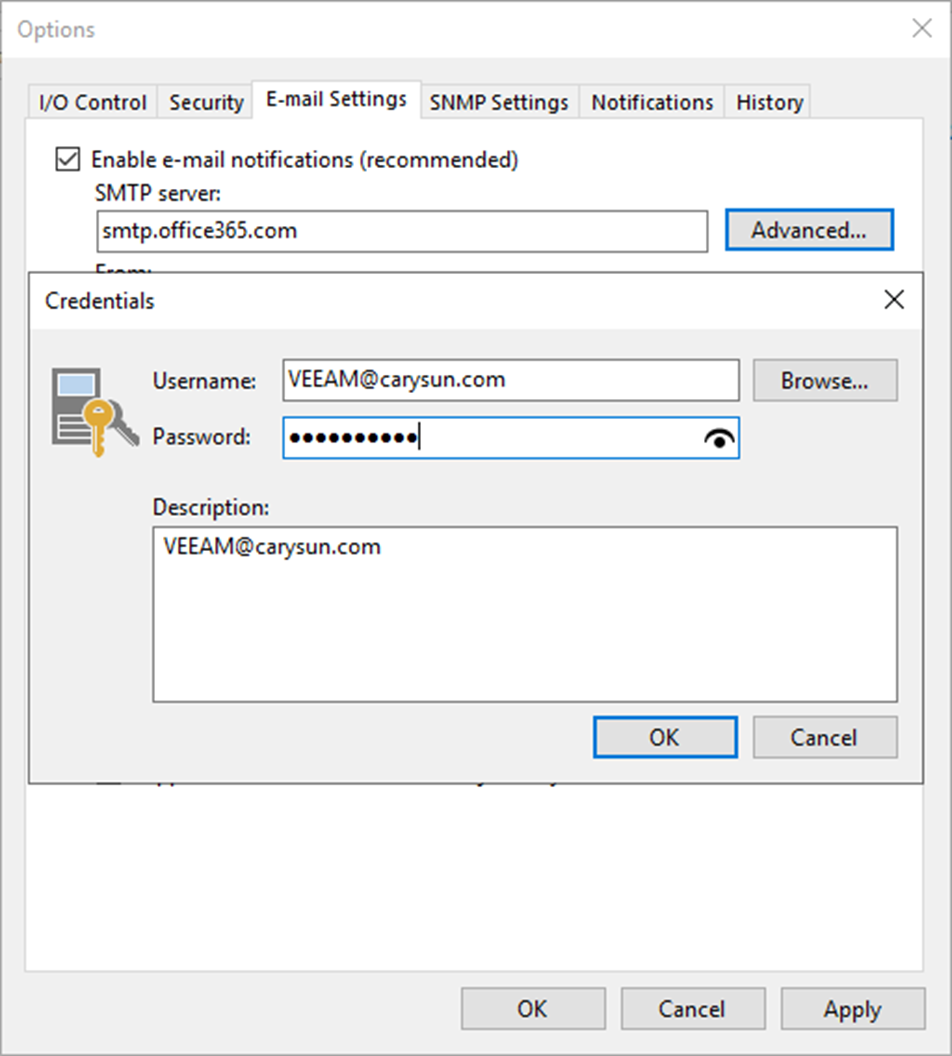
23. On the Advanced SMTP options page, click OK.
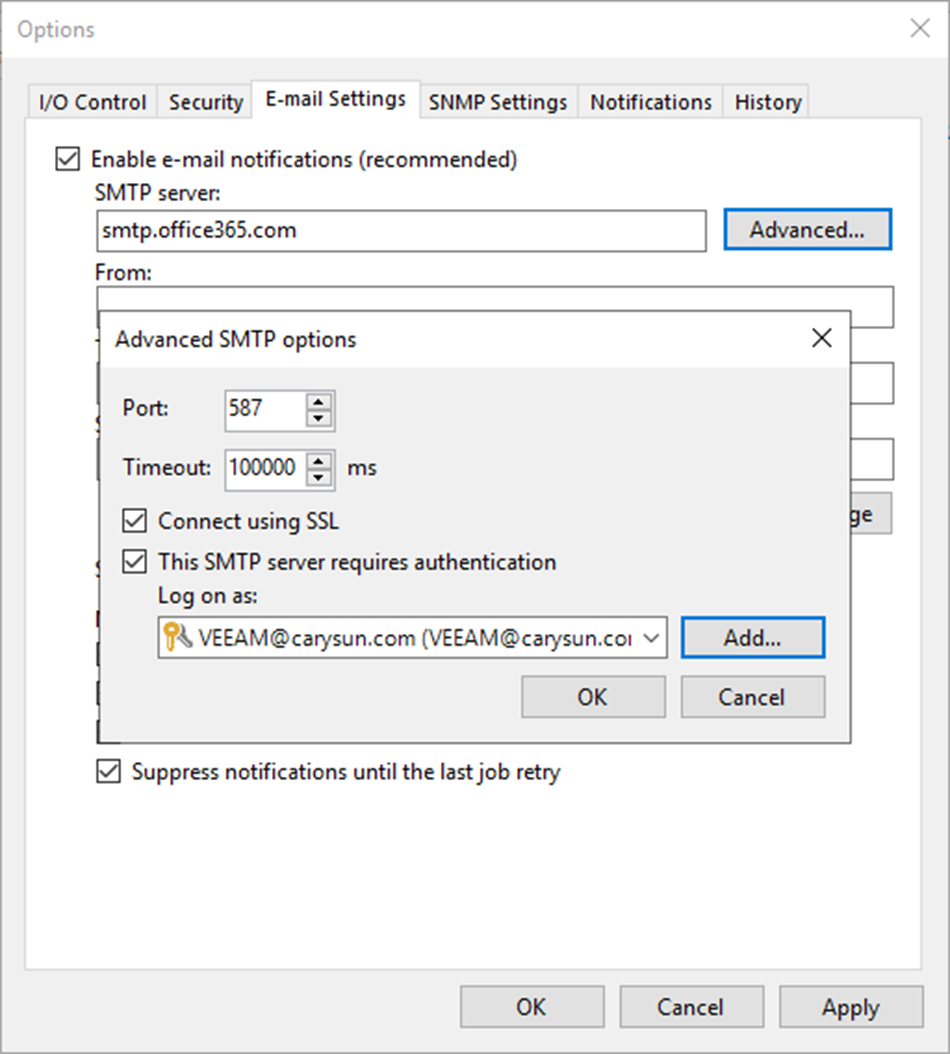
24. In the From field, enter an email address you want to use as a sender.
25. In the To field, enter an email address of a notification recipient. To specify multiple email addresses, use a semicolon.
26. Click Test Message.
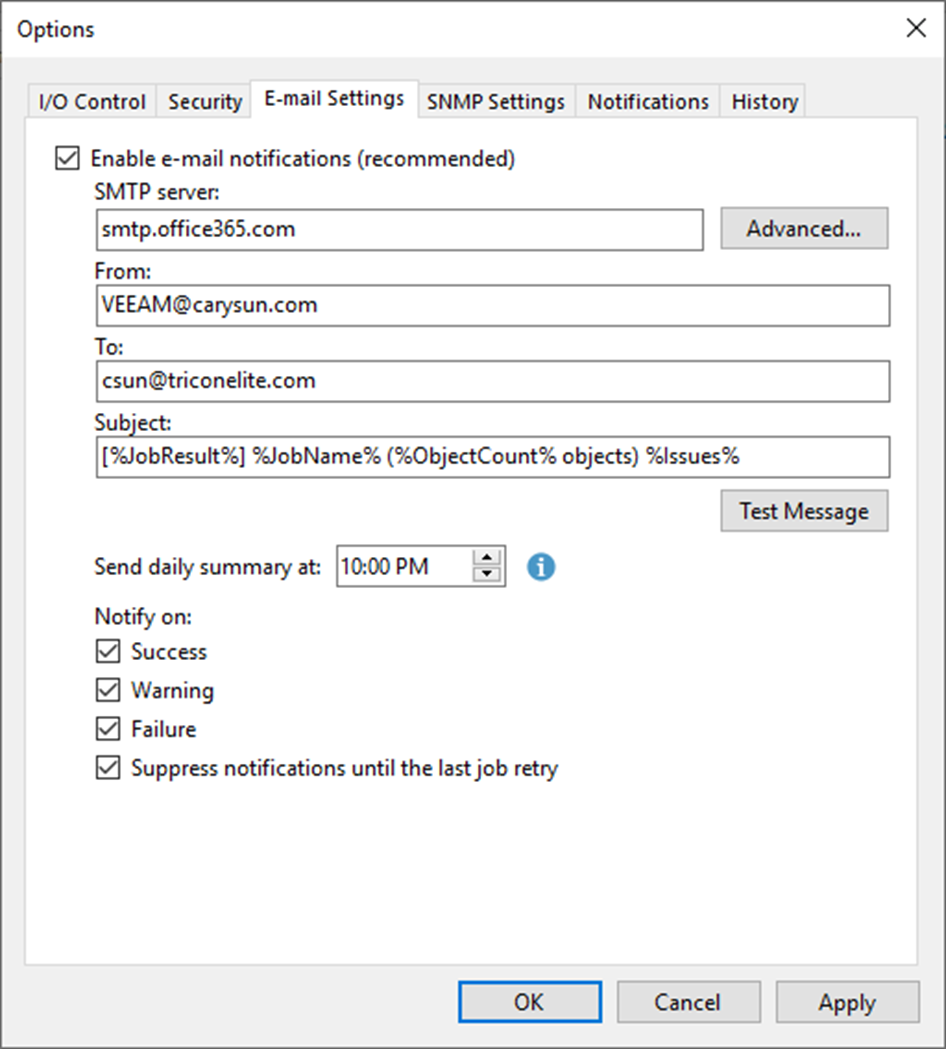
27. Ensure the test email was successfully sent to recipients and click OK.
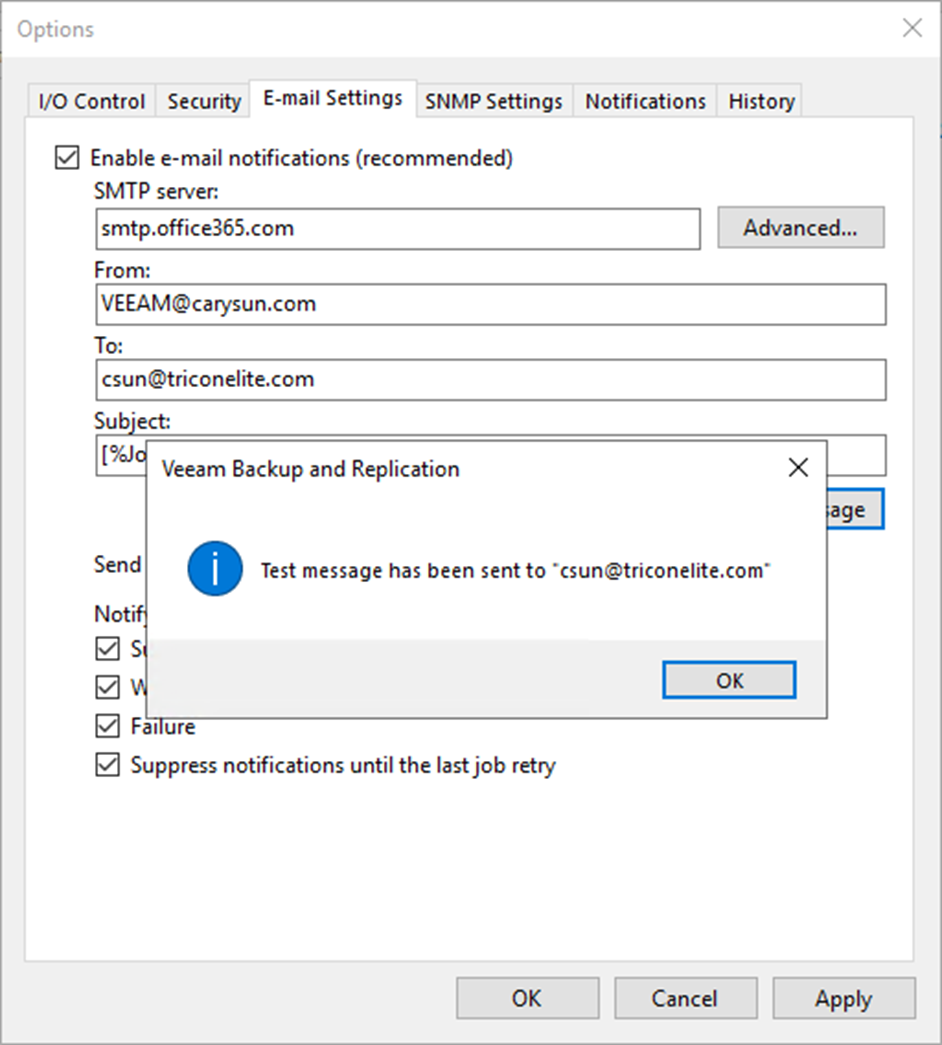
28. On the Email Settings page, System notifications are sent by default whenever a backup job session ends with the following states: Success, Warning, or Failure. Keep the default settings and click OK.
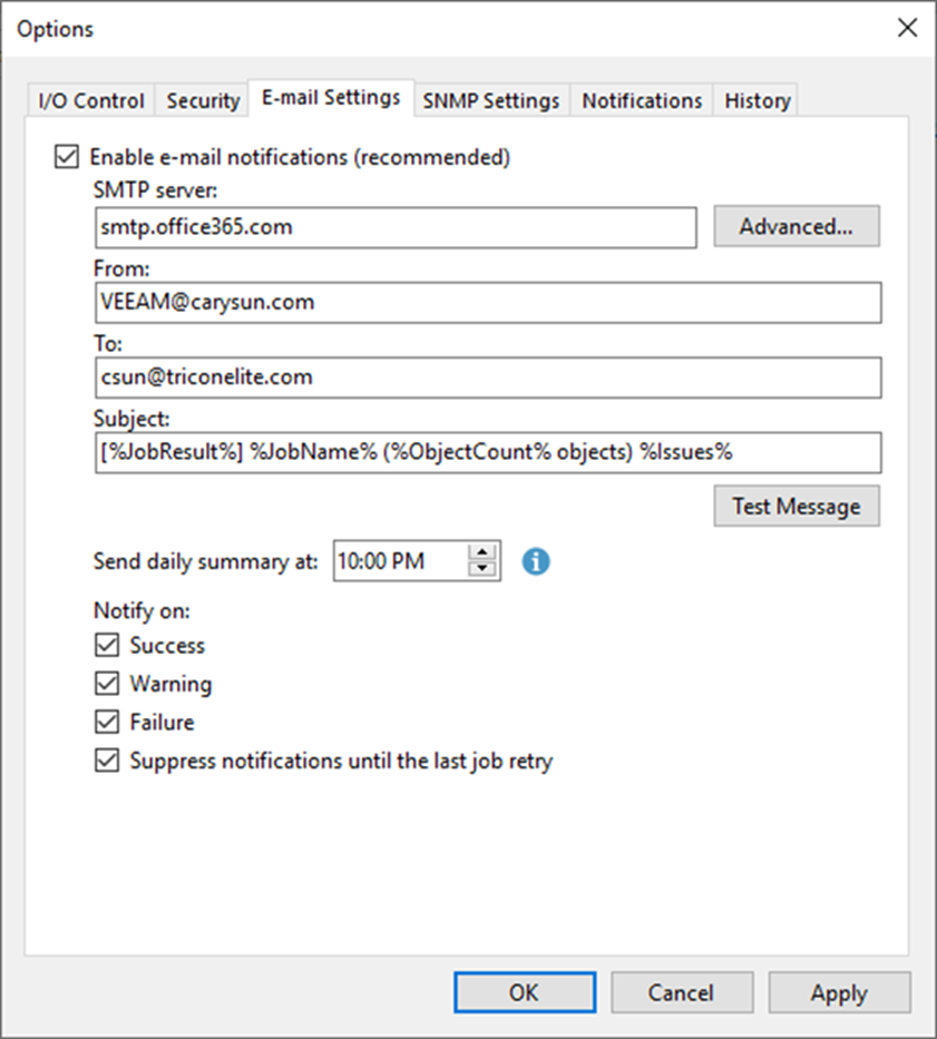
I hope you enjoy this post.
Cary Sun
Twitter: @SifuSun
Web Site: carysun.com
Blog Site: checkyourlogs.net
Blog Site: gooddealmart.com
Author: Cary Sun
Cary Sun has a wealth of knowledge and expertise in data center and deployment solutions. As a Principal Consultant, he likely works closely with clients to help them design, implement, and manage their data center infrastructure and deployment strategies.
With his background in data center solutions, Cary Sun may have experience in server and storage virtualization, network design and optimization, backup and disaster recovery planning, and security and compliance management. He holds CISCO CERTIFIED INTERNETWORK EXPERT (CCIE No.4531) from 1999. Cary is also a Microsoft Most Valuable Professional (MVP), Microsoft Azure MVP, Veeam Vanguard and Cisco Champion. He is a published author with several titles, including blogs on Checkyourlogs.net, and the author of many books.
Cary is a very active blogger at checkyourlogs.net and is permanently available online for questions from the community. His passion for technology is contagious, improving everyone around him at what they do.
Blog site: https://www.checkyourlogs.net
Web site: https://carysun.com
Blog site: https://gooddealmart.com
Twitter: @SifuSun
in: https://www.linkedin.com/in/sifusun/
Amazon Author: https://Amazon.com/author/carysun





