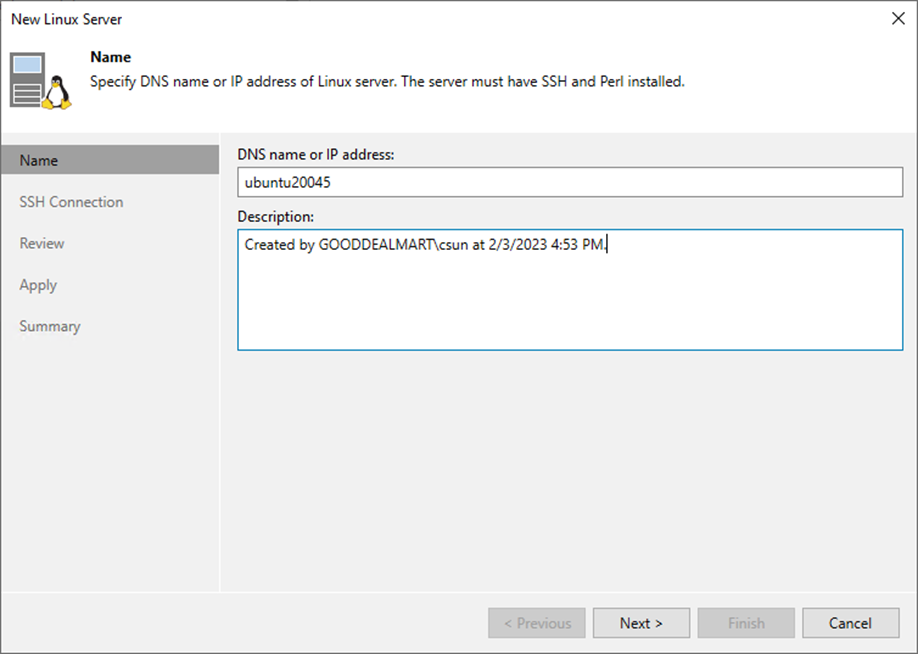
Suppose you plan to use backup infrastructure components and servers that you plan to use for various types of restore operations. In that case, you must add the Linux servers to the backup infrastructure.
1. Log in to the Veeam Backup and replication manager server.
2. Open the Veeam Backup & Replication Console and click Connect.
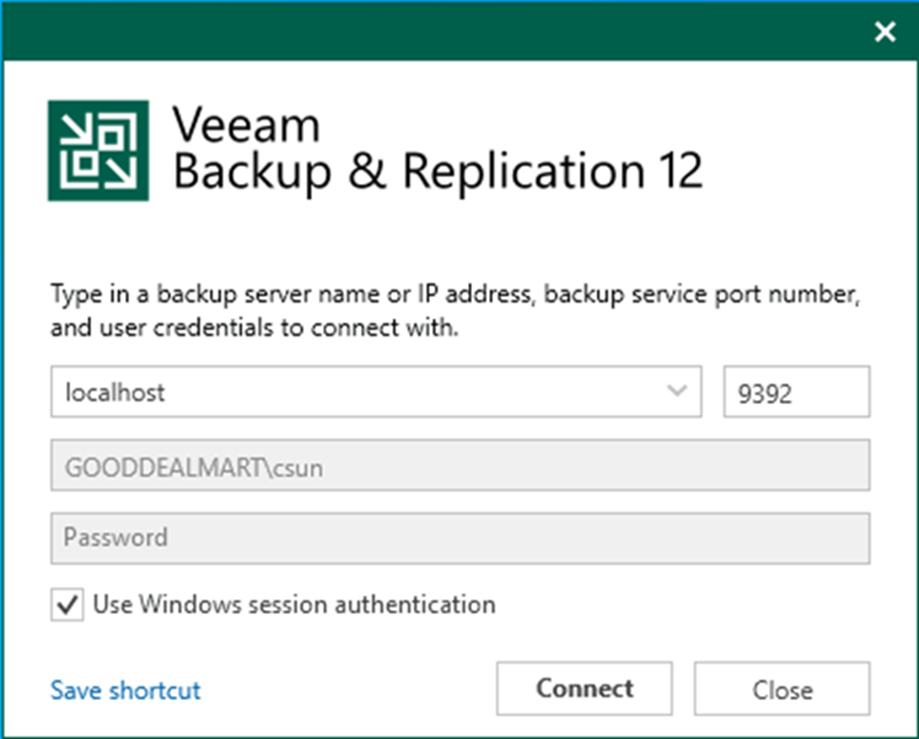
3. On the Home page, select Backup Infrastructure.
4. On the Backup Infrastructure page, select Managed Servers.
5. Right-click Managed Servers and select Add Server.
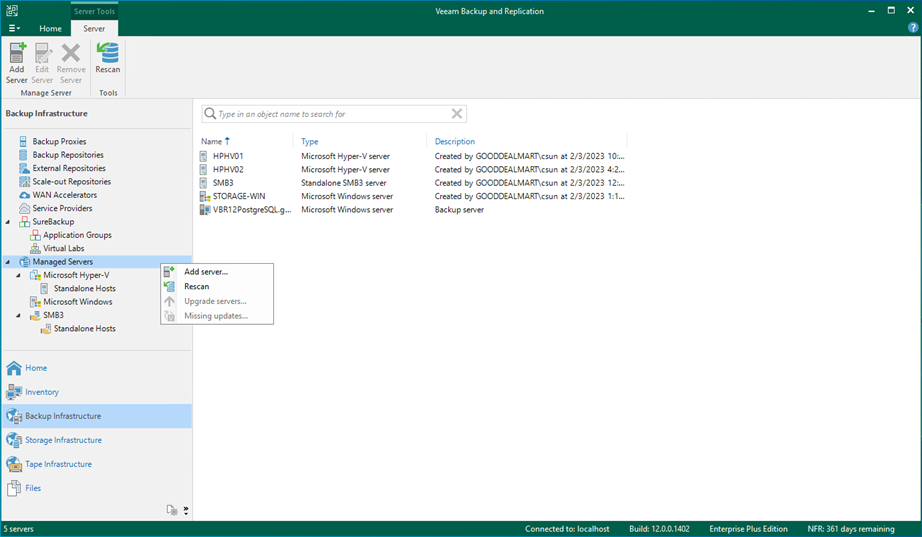
6. Select Linux on the Add Server page.
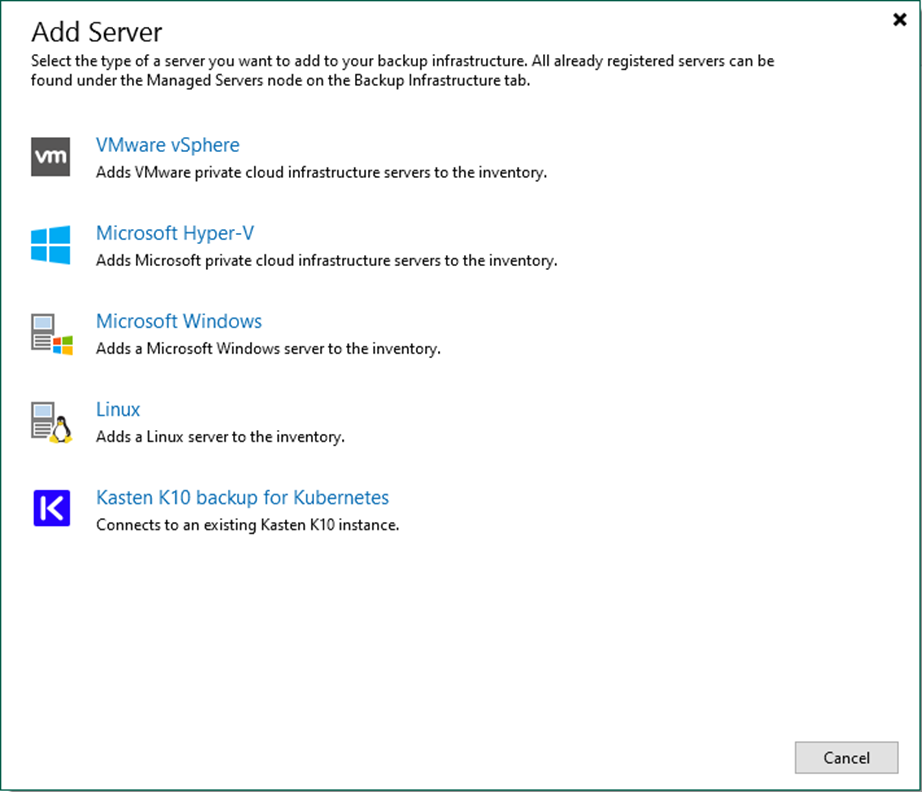
7. Enter the Linux server’s full DNS name or IP address on the Name page.
8. Give a brief description in the Description field for future reference and click Next.
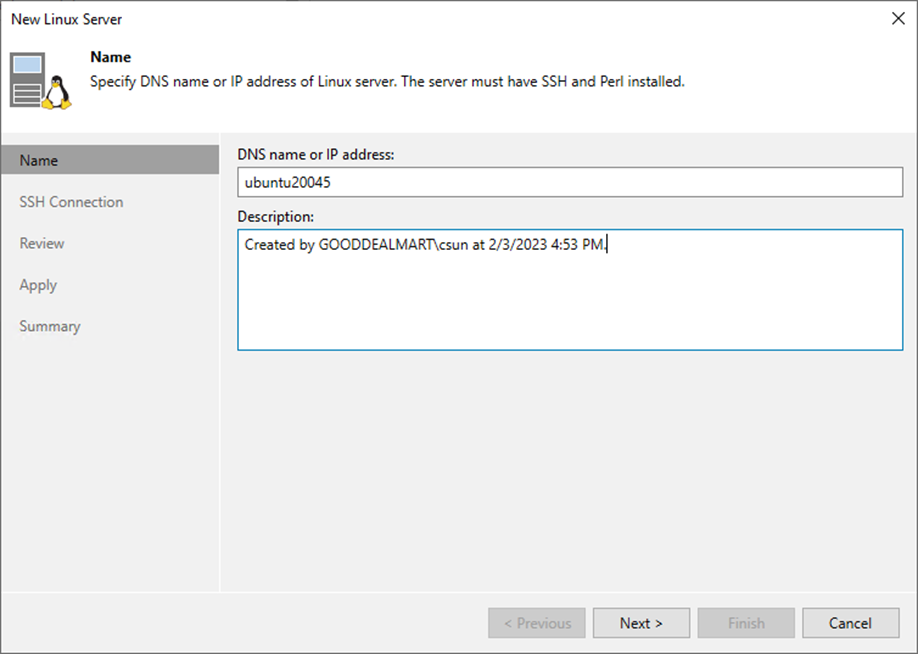
9. Click Add on the SSH Connection page and select Single-use credential for the hardened repository.
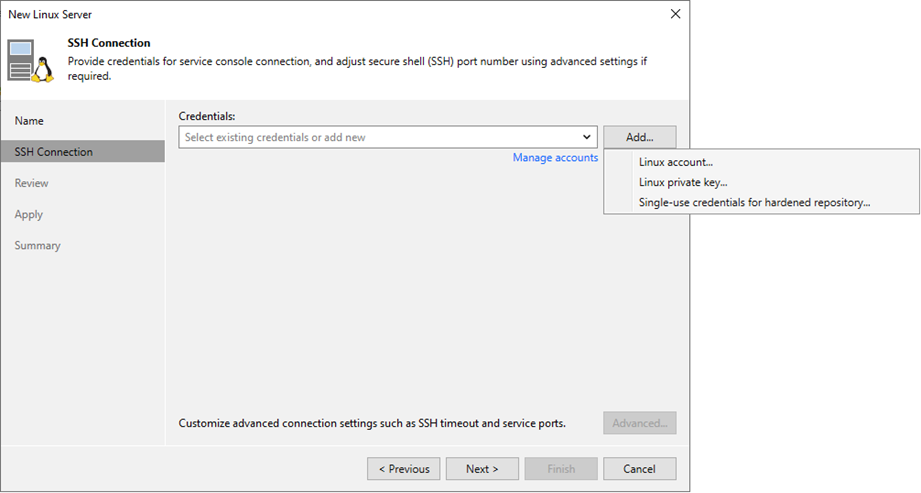
Note:
These credentials are not saved by Veeam Backup & Replication. They are only used to install Veeam Data Mover on the server. These credentials reduce the rights of the Veeam Data Mover. Single-use or temporary credentials are recommended options for a hardened repository.
10. On the Credentials page, Enter a username.
11. Enter a username in the Username field.
12. Enter a password in the Password field.
13. Enter 22 in the SSH port field.
14. Give a brief description in the Description field for future reference and click OK.

15. On the SSH Connection page, click Advanced.
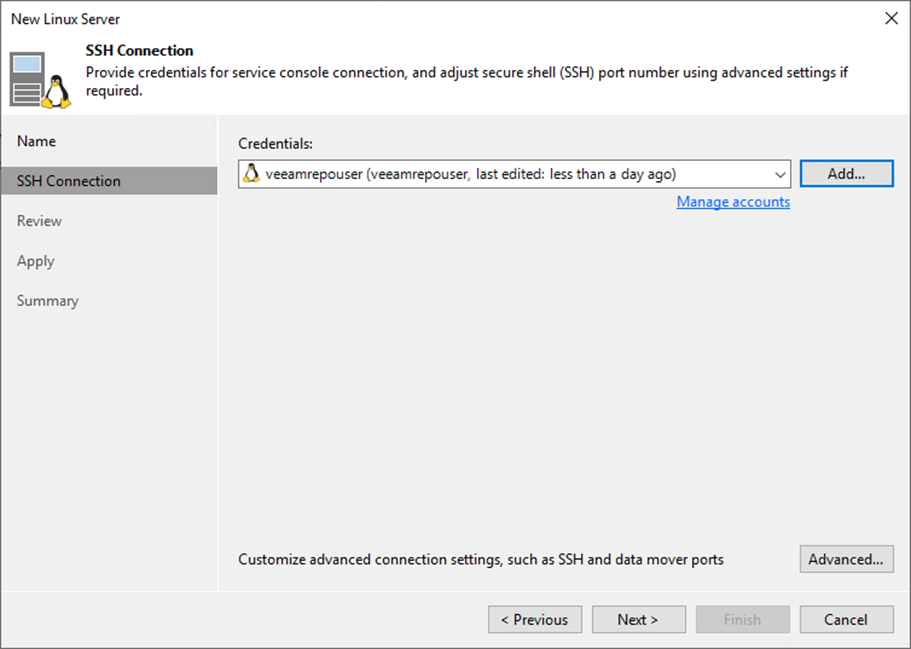
16. Select Yes on the trust warning message page.
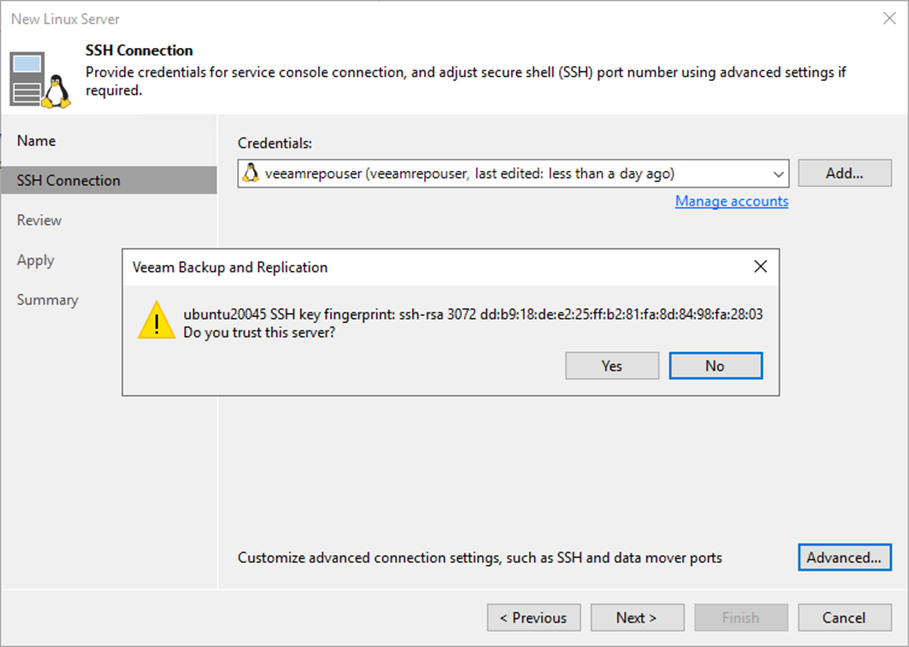
17. If necessary, change the network ports used by Veeam Backup & Replication components on the Network Settings page.
18. In the Service console connection section, enter an SSH timeout. The default timeout is set to 20000 ms.
19. Configure connection settings for file copy operations in the Network Settings window’s Data transfer options section. Provide a set of ports for transmission channels between the source and target hosts (one port per task).
20. Select the Run server on this side checkbox in the Preferred TCP connection role section. The outside client cannot connect to the server on the NAT network in the NAT scenario. As a result, services that require external connection initiation may be disrupted.
21. Click OK.
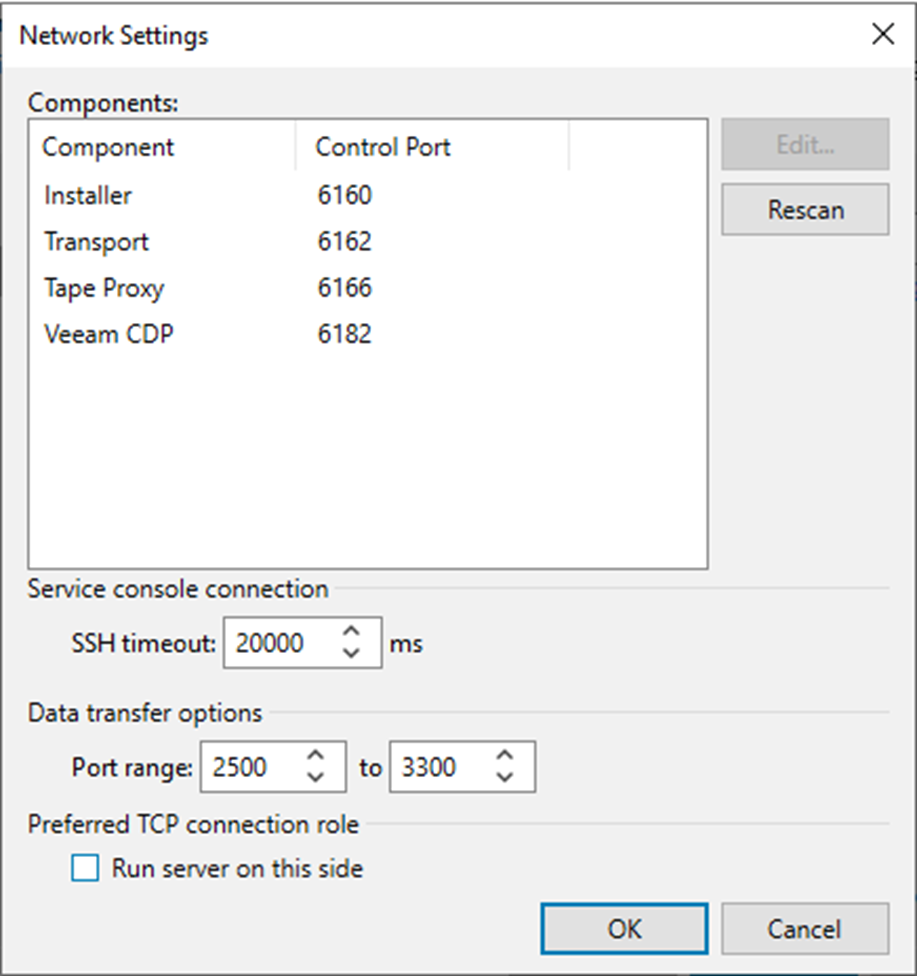
22. Click Next on the SSH Connection page.
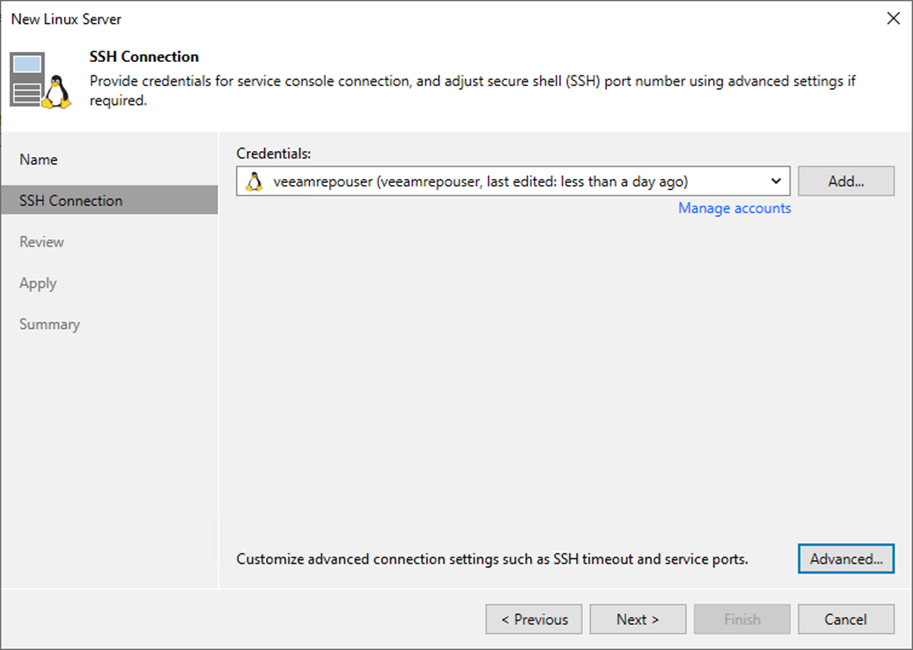
23. Click Apply on the Review page.
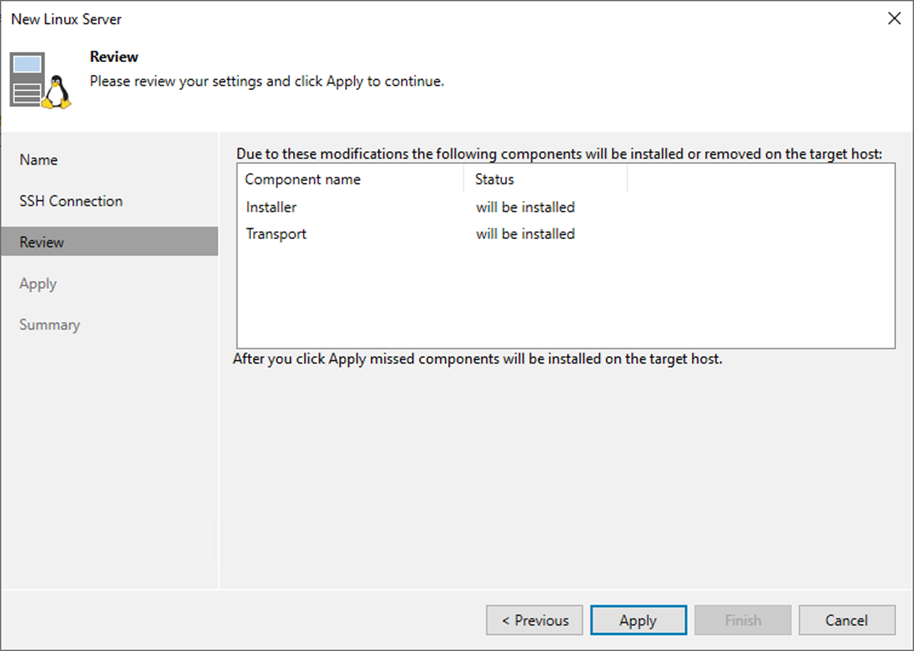
24. Click Next on the Apply page.
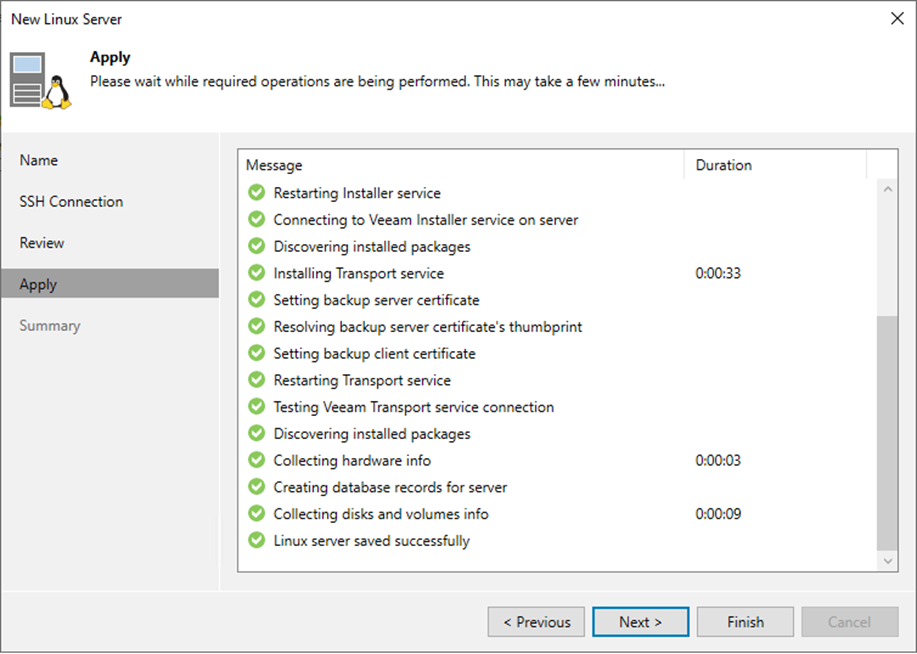
25. Click Finish on the Summary page.
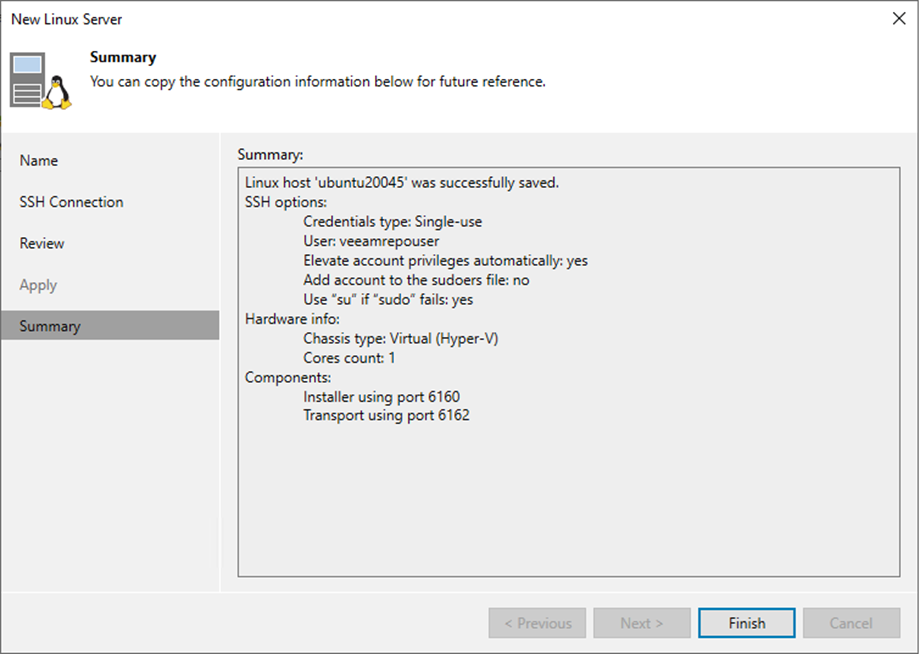
26. Ensure the new Linux server is added.
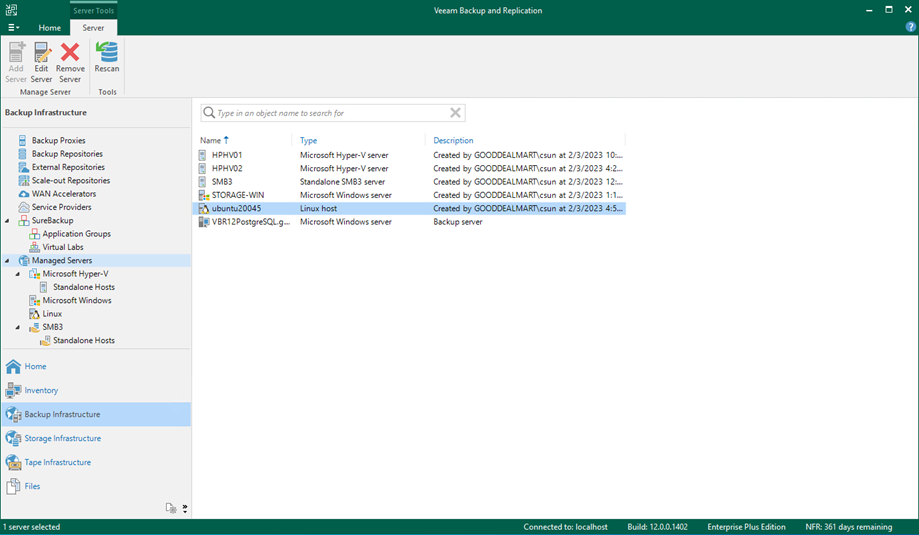
I hope you enjoy this post.
Cary Sun
Twitter: @SifuSun
Web Site: carysun.com
Blog Site: checkyourlogs.net
Blog Site: gooddealmart.com
Author: Cary Sun
Cary Sun has a wealth of knowledge and expertise in data center and deployment solutions. As a Principal Consultant, he likely works closely with clients to help them design, implement, and manage their data center infrastructure and deployment strategies.
With his background in data center solutions, Cary Sun may have experience in server and storage virtualization, network design and optimization, backup and disaster recovery planning, and security and compliance management. He holds CISCO CERTIFIED INTERNETWORK EXPERT (CCIE No.4531) from 1999. Cary is also a Microsoft Most Valuable Professional (MVP), Microsoft Azure MVP, Veeam Vanguard and Cisco Champion. He is a published author with several titles, including blogs on Checkyourlogs.net, and the author of many books.
Cary is a very active blogger at checkyourlogs.net and is permanently available online for questions from the community. His passion for technology is contagious, improving everyone around him at what they do.
Blog site: https://www.checkyourlogs.net
Web site: https://carysun.com
Blog site: https://gooddealmart.com
Twitter: @SifuSun
in: https://www.linkedin.com/in/sifusun/
Amazon Author: https://Amazon.com/author/carysun





