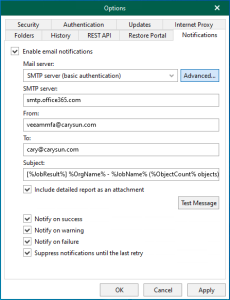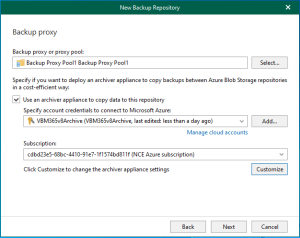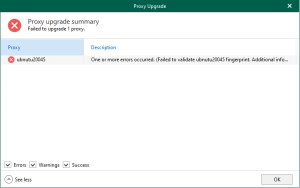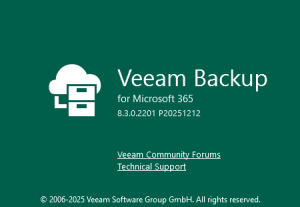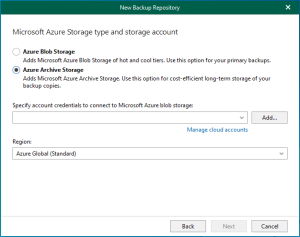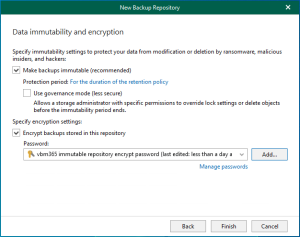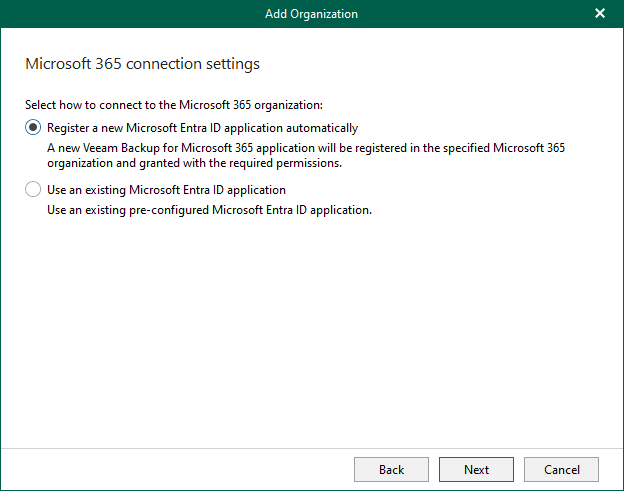
You must provide Microsoft Entra application settings when you add an organization using the modern app-only authentication method. Veeam Backup for Microsoft 365 uses an application to connect to your Microsoft 365 organizations with enabled security defaults and maintain data transfer during backup and restore sessions.
With modern app-only authentication, you cannot use the Veeam Backup account; communication is only possible through the Microsoft Entra application.
The Roles requirements are listed below:
- Global Administrator
- ApplicationImpersonation
- Restoring Data for Exchange
- Global Administrator or Exchange Administrator
- Restoring Data for Exchange
- Global Administrator or SharePoint Administrator
- Restoring Data for SharePoint and OneDrive for Business
- Global Administrator or Teams Administrator
- Restoring Data for Teams
- A global administrator must connect to a service provider in the Microsoft 365 Backup as Service scenario.
- Owner
- Backup public folder mailboxes
Note:
Consider the following user account, which the Microsoft Entra program will use to log in to Microsoft 365:
You must assign the appropriate roles to this user account.
If you intend to back up public folder mailboxes, this user account must have a valid Exchange Online license and an active mailbox
1. Login to the Veeam Backup for Microsoft 365 Manager server.
2. Open the Veeam Backup for Microsoft 365 console and click Connect.
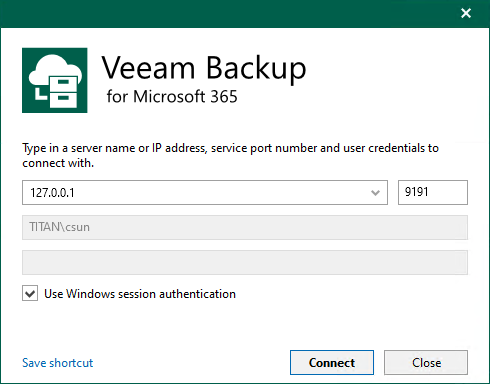
3. On the Veeam Backup for Microsoft 365 console page, right-click Organizations and select Add an organization.
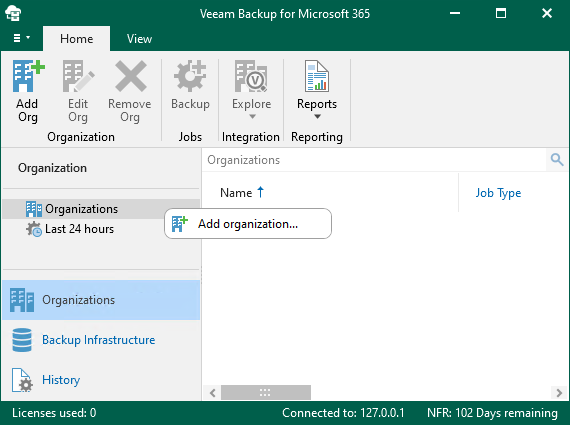
4. Select Microsoft 365 as the organization type, select all services you want to protect and click Next.
Note:
Microsoft Teams service is not supported for organizations in the Microsoft Entra China region.
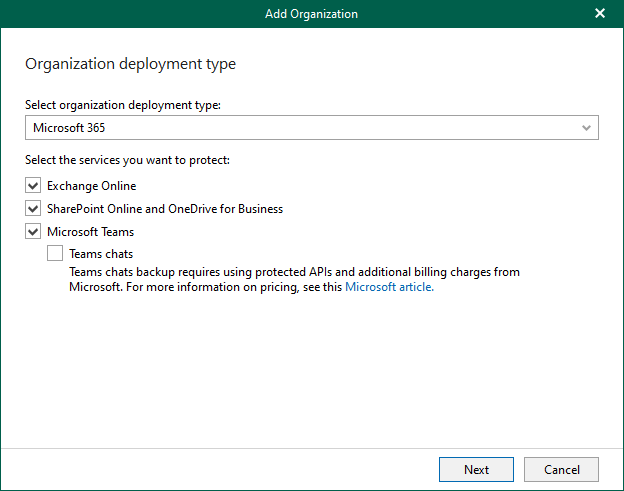
5. On the Microsoft 365 connection settings page, select Default as Region.
6. Select Modern authentication as the authentication method and click Next.
Note:
Microsoft deprecated basic authentication and legacy authentication protocols.
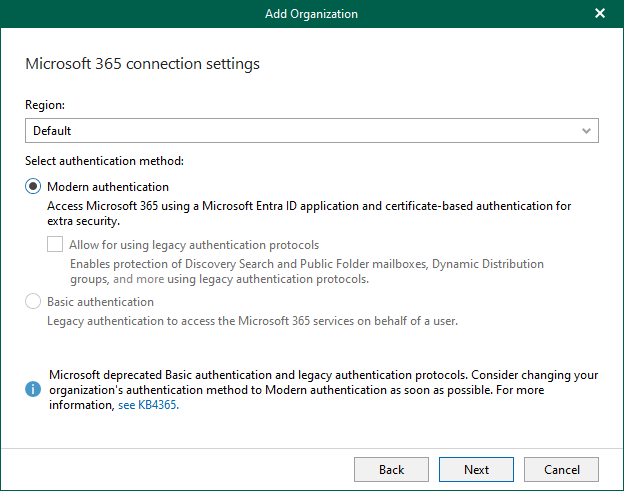
7. On the Microsoft 365 connection settings page, select Register a new Microsoft Entra ID application automatically and click Next.
Note:
Veeam Backup for Microsoft 365 automatically grants the required permissions to this application.
Registering a new Microsoft Entra ID application automatically is unavailable if you want to back up team chats and have selected Team chats at the Organization Deployment Type step.
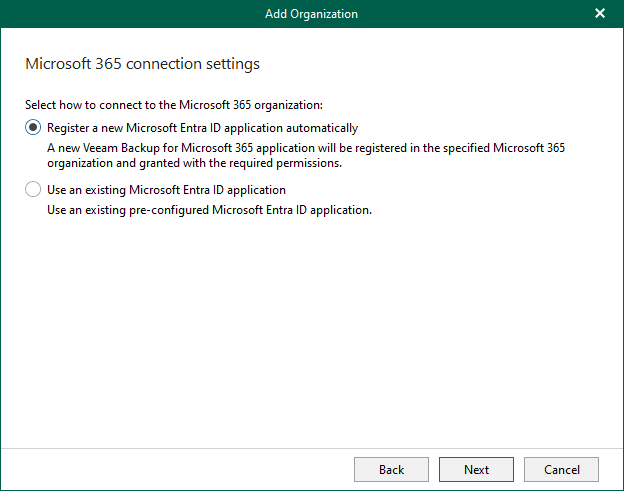
8. On the Add Organization Page, enter VBM365v8 in the Name Field.
9. Click Install to specify an SSL certificate you want to use for data exchange between Veeam Backup for Microsoft 365 and a Microsoft Entra application.
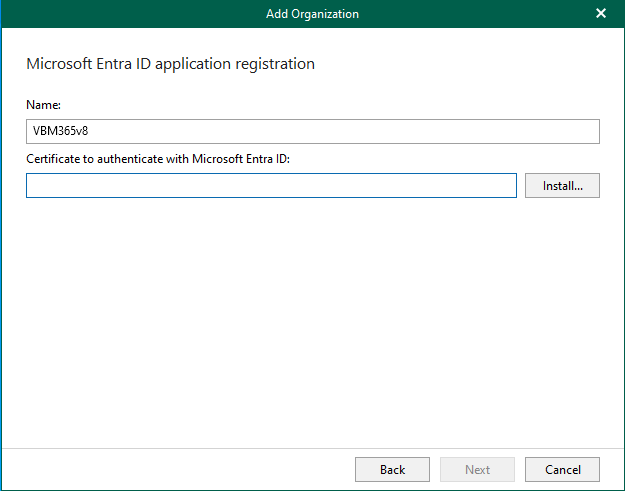
10. Select Generate a new self-signed certificate on the Select certificate type page and click Next.
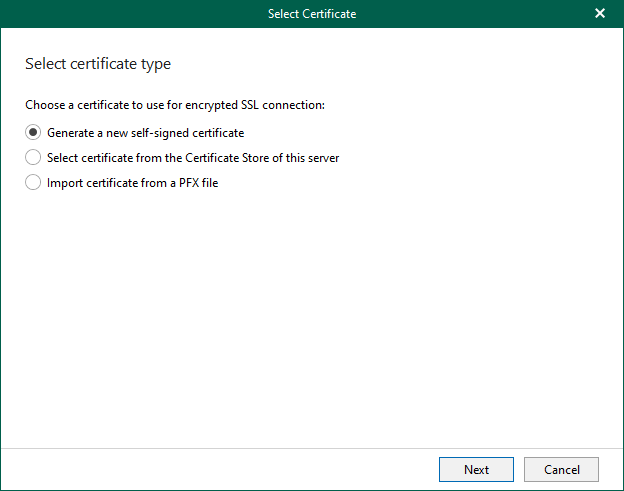
11. Enter the Friendly name of the certificate on the Generate Certificate page and click Finish.
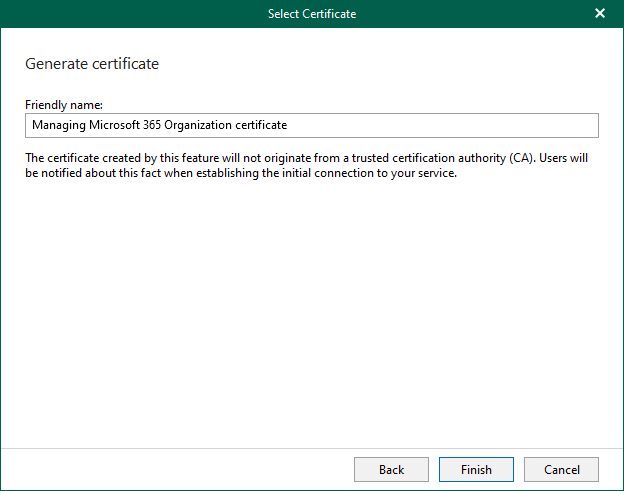
12. Click Next on the Microsoft Entra ID application registration page.
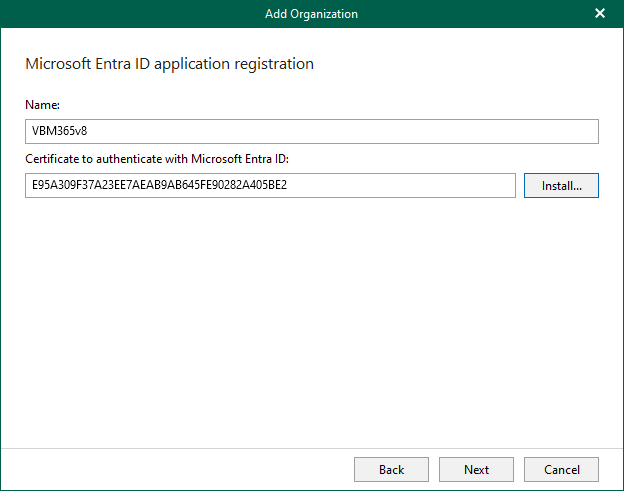
13. Click copy code on the Log in Microsoft 365 page and click the sign-in link.
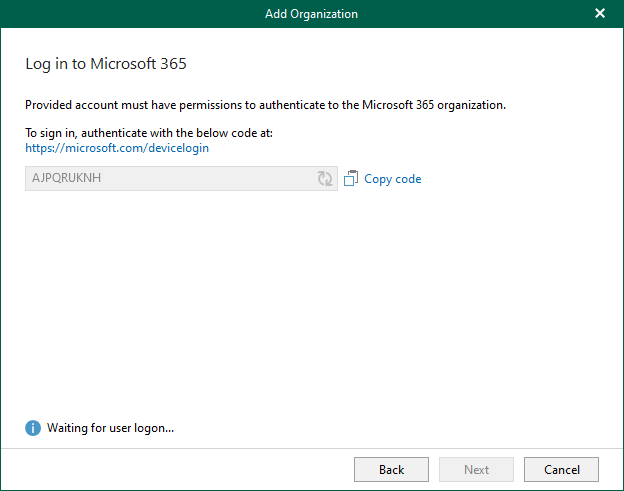
14. Enter the code on the Enter code to allow access page and click Next.
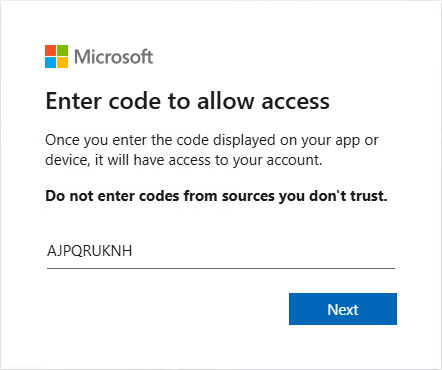
15. Enter your account name on the Sign in page and click Next. Ensure to sign in with the Global Administrator role’s user account.
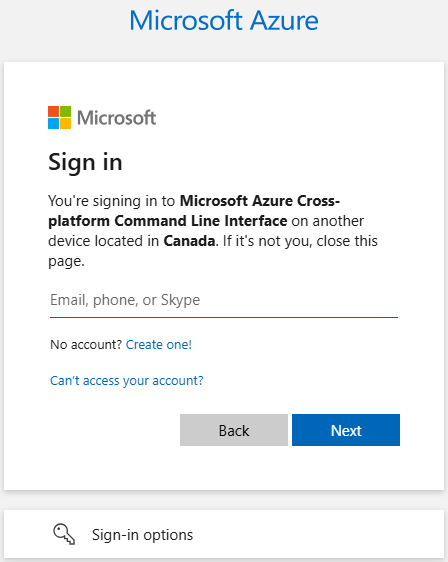
16. Enter your password, and click Sign-in.
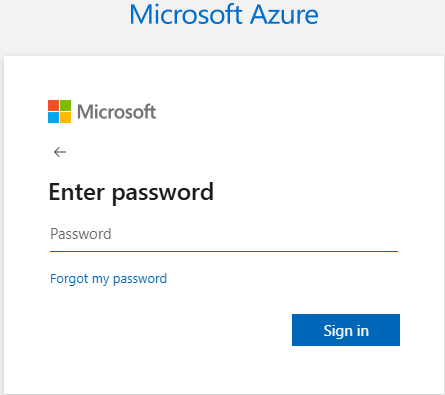
17. Approve the request on your Authenticator app.

18. Click Continue on the sign-in confirm page.
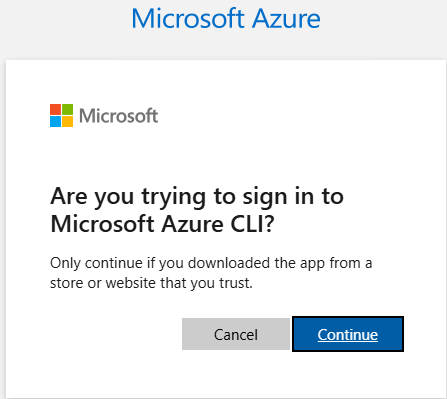
19. Close the browser after ensuring you signed in successfully.
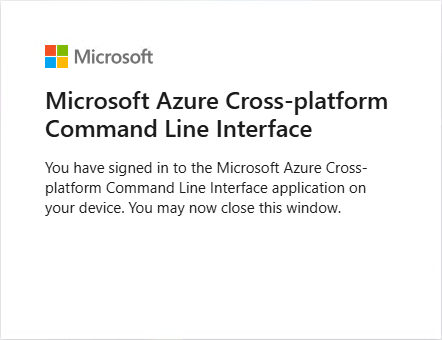
20. Ensure you are authenticated to Microsoft 365 on the Log in to Microsoft 365 page and click Next.
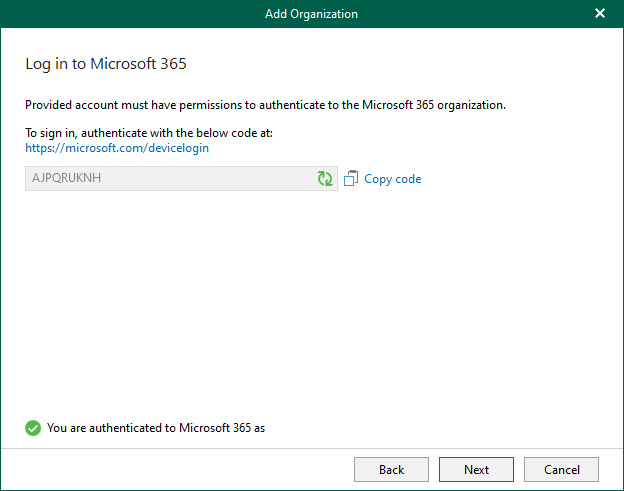
21. Ensure the connections are established on the Verifying connection page and click Finish.
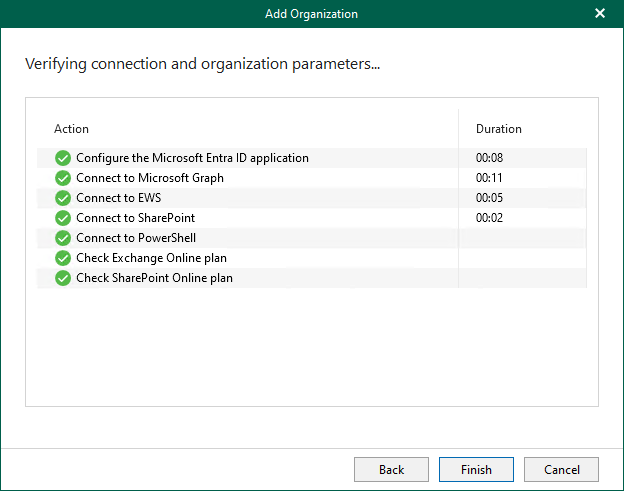
22. Verify that the organization has been added.

I hope you enjoy this post.
Cary Sun
X: @SifuSun
Web Site: carysun.com
Blog Site: checkyourlogs.net
Blog Site: gooddealmart.com
Amazon Author: Amazon.com/author/carysun
Author: Cary Sun
Cary Sun has a wealth of knowledge and expertise in data center and deployment solutions. As a Principal Consultant, he likely works closely with clients to help them design, implement, and manage their data center infrastructure and deployment strategies.
With his background in data center solutions, Cary Sun may have experience in server and storage virtualization, network design and optimization, backup and disaster recovery planning, and security and compliance management. He holds CISCO CERTIFIED INTERNETWORK EXPERT (CCIE No.4531) from 1999. Cary is also a Microsoft Most Valuable Professional (MVP), Microsoft Azure MVP, Veeam Vanguard and Cisco Champion. He is a published author with several titles, including blogs on Checkyourlogs.net, and the author of many books.
Cary is a very active blogger at checkyourlogs.net and is permanently available online for questions from the community. His passion for technology is contagious, improving everyone around him at what they do.
Blog site: https://www.checkyourlogs.net
Web site: https://carysun.com
Blog site: https://gooddealmart.com
Twitter: @SifuSun
in: https://www.linkedin.com/in/sifusun/
Amazon Author: https://Amazon.com/author/carysun