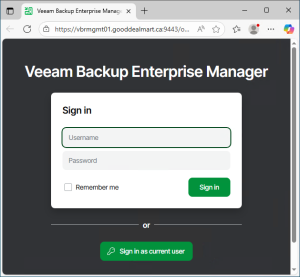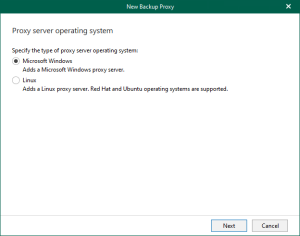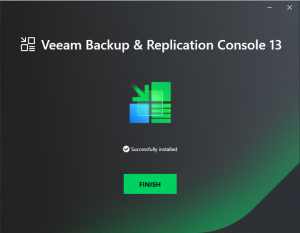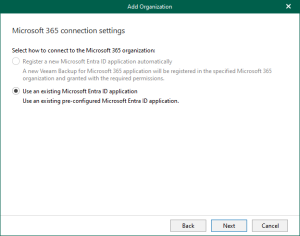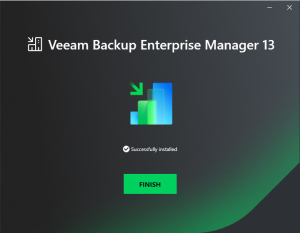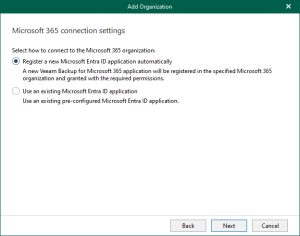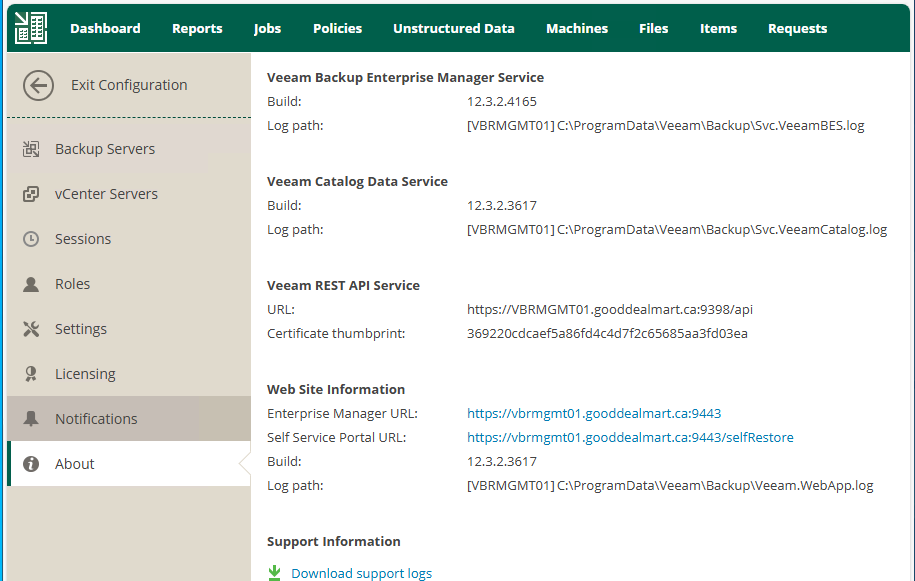
Veeam released the Backup & Replication v12.3.2.4165 on October 14, 2025.
The details are as linked https://www.veeam.com/kb4696
The Veeam Backup & Replication 12.3.2.4165 Patch were resolved some Vulnerabilities
Note:
The Veeam Software Appliance and upcoming Veeam Backup & Replication v13 software for Microsoft Windows are architecturally not impacted by these types of vulnerabilities.
- CVE-2025-48983 | Severity: Critical (9.9)
A vulnerability in the Mount service of Veeam Backup & Replication, which allows for remote code execution (RCE) on the Backup infrastructure hosts by an authenticated domain user.
Note: This vulnerability only impacts domain-joined backup infrastructure servers added to Veeam Backup & Replication v12. Backup infrastructure servers that are not domain-joined are not impacted by this vulnerability.
- CVE-2025-48984 | Severity: Critical (9.9)
A vulnerability allowing remote code execution (RCE) on the Backup Server by an authenticated domain user.
Note: This vulnerability only impacts domain-joined Veeam Backup & Replication v12 backup servers. Backup servers that are not domain-joined are not impacted by this vulnerability.
- Veeam Agent for Microsoft Windows
CVE-2025-48982 | Severity: High (7.3)
This vulnerability in Veeam Agent for Microsoft Windows allows for Local Privilege Escalation if a system administrator is tricked into restoring a malicious file.
1.Login to the Veeam Backup Enterprise Manager machine.
2.Sign in to your Veeam account and download the Veeam Backup and Replication v12.3 ISO image.
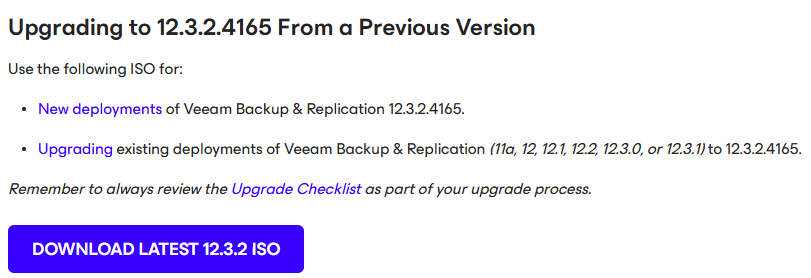
3.Mount VeeamBackup&Replication_12.3.2.4165_20251006.iso file.
4.Run Setup.exe.
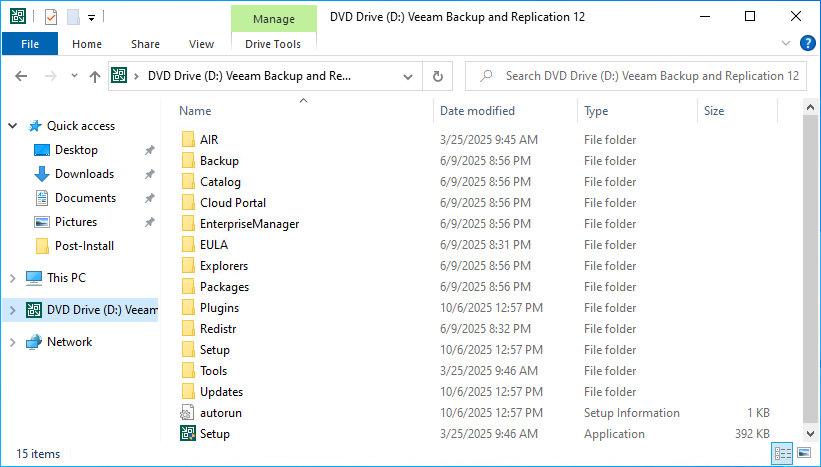
5.Click Yes on the User Account Control.
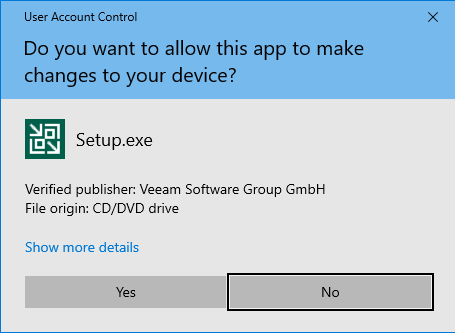
6.Click Upgrade on the Veeam Backup & Replication 12.3.
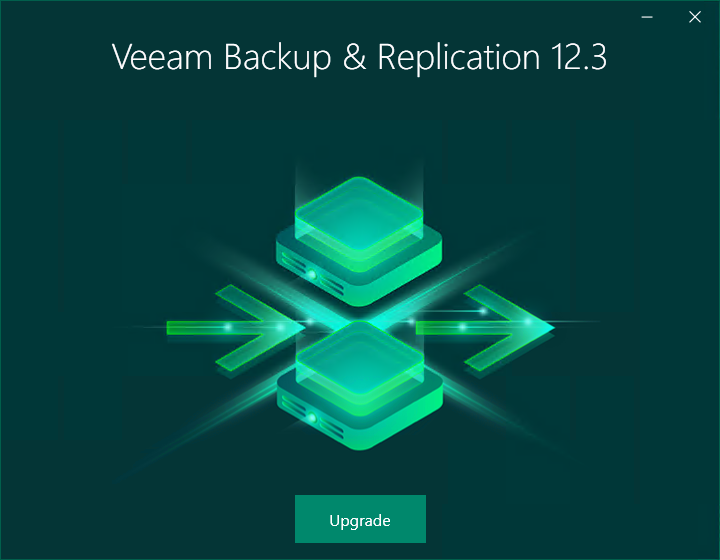
7.Select Upgrade Veeam Backup Enterprise Manager.
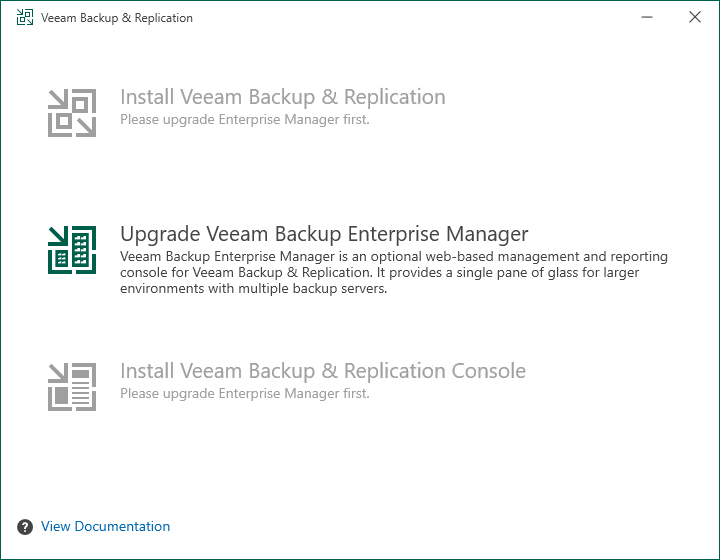
8.Click I Accept on the License Agreement page.
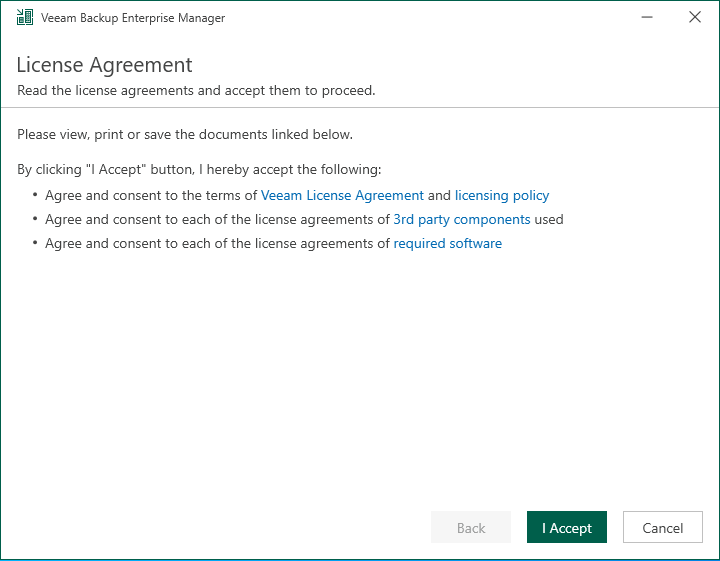
9.The setup wizard will inform you if a valid license is installed on the machine. In this case, you can skip the Provide License step and click Next.
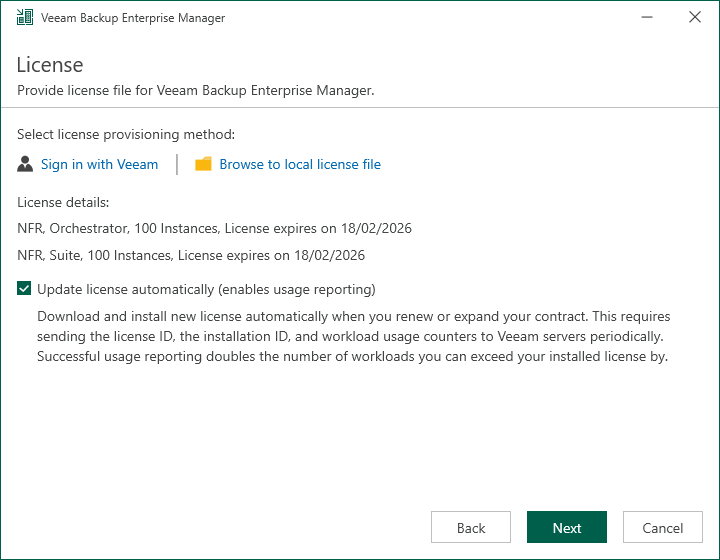
10.Click Next on the Upgrade page.
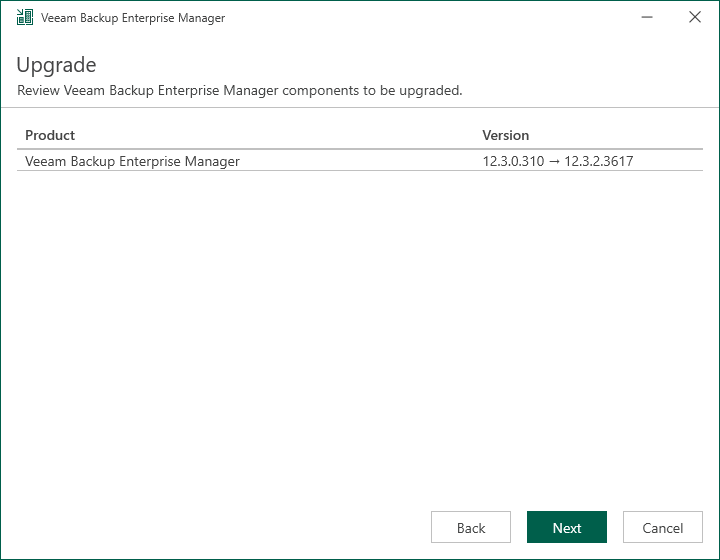
Note:
The version should be 12.3.2.4165. It might be a cosmetic bug.
11.Veeam Backup Enterprise Manager will check system configuration requirements automatically.
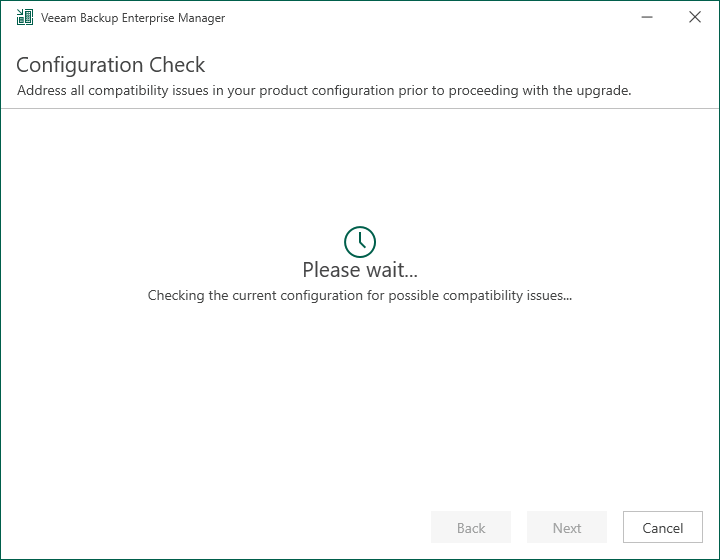
12There are 3 steps to upgrade Veeam Backup Enterprise Manager.
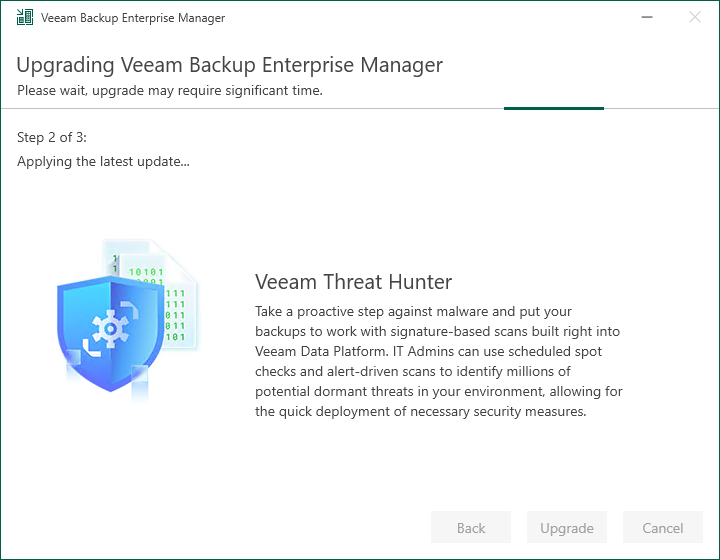
13.Click Finish on the Veeam Backup Enterprise Manager 12.3 Successfully upgraded page.
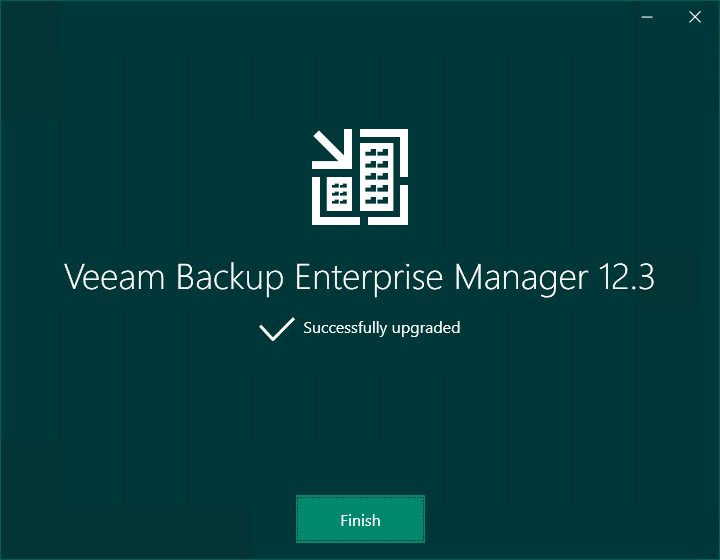
14.Open Veeam Backup Enterprise Manager and click Configuration.
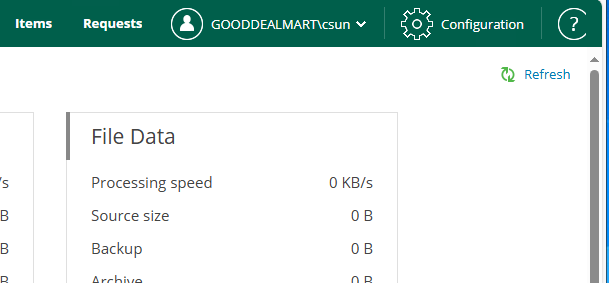
15.Click About and ensure Build is 12.3.2.4165.
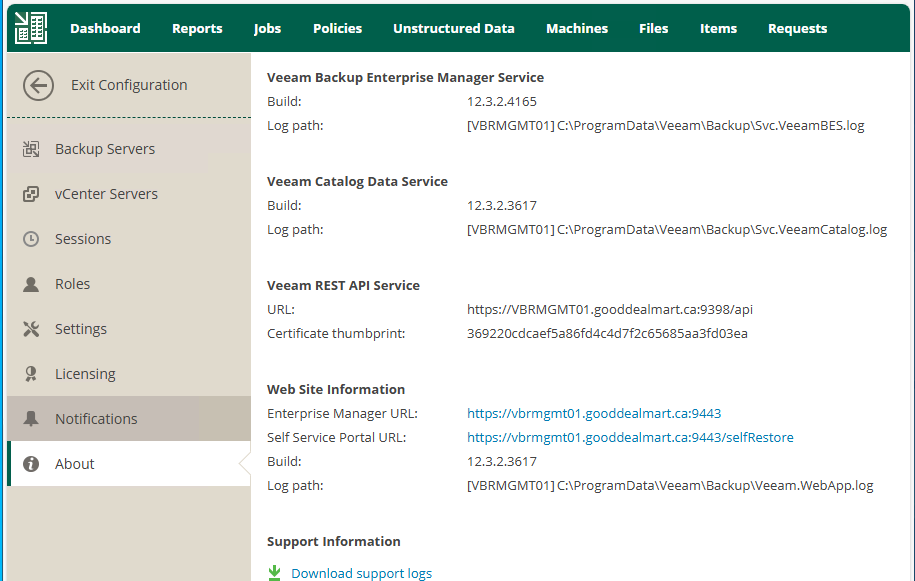
I hope you enjoy this post.
Cary Sun
X: @SifuSun
Web Site: carysun.com
Blog Site: checkyourlogs.net
Blog Site: gooddealmart.com
Amazon Author: Amazon.com/author/carysun
Author: Cary Sun
Cary Sun has a wealth of knowledge and expertise in data center and deployment solutions. As a Principal Consultant, he likely works closely with clients to help them design, implement, and manage their data center infrastructure and deployment strategies.
With his background in data center solutions, Cary Sun may have experience in server and storage virtualization, network design and optimization, backup and disaster recovery planning, and security and compliance management. He holds CISCO CERTIFIED INTERNETWORK EXPERT (CCIE No.4531) from 1999. Cary is also a Microsoft Most Valuable Professional (MVP), Microsoft Azure MVP, Veeam Vanguard and Cisco Champion. He is a published author with several titles, including blogs on Checkyourlogs.net, and the author of many books.
Cary is a very active blogger at checkyourlogs.net and is permanently available online for questions from the community. His passion for technology is contagious, improving everyone around him at what they do.
Blog site: https://www.checkyourlogs.net
Web site: https://carysun.com
Blog site: https://gooddealmart.com
Twitter: @SifuSun
in: https://www.linkedin.com/in/sifusun/
Amazon Author: https://Amazon.com/author/carysun