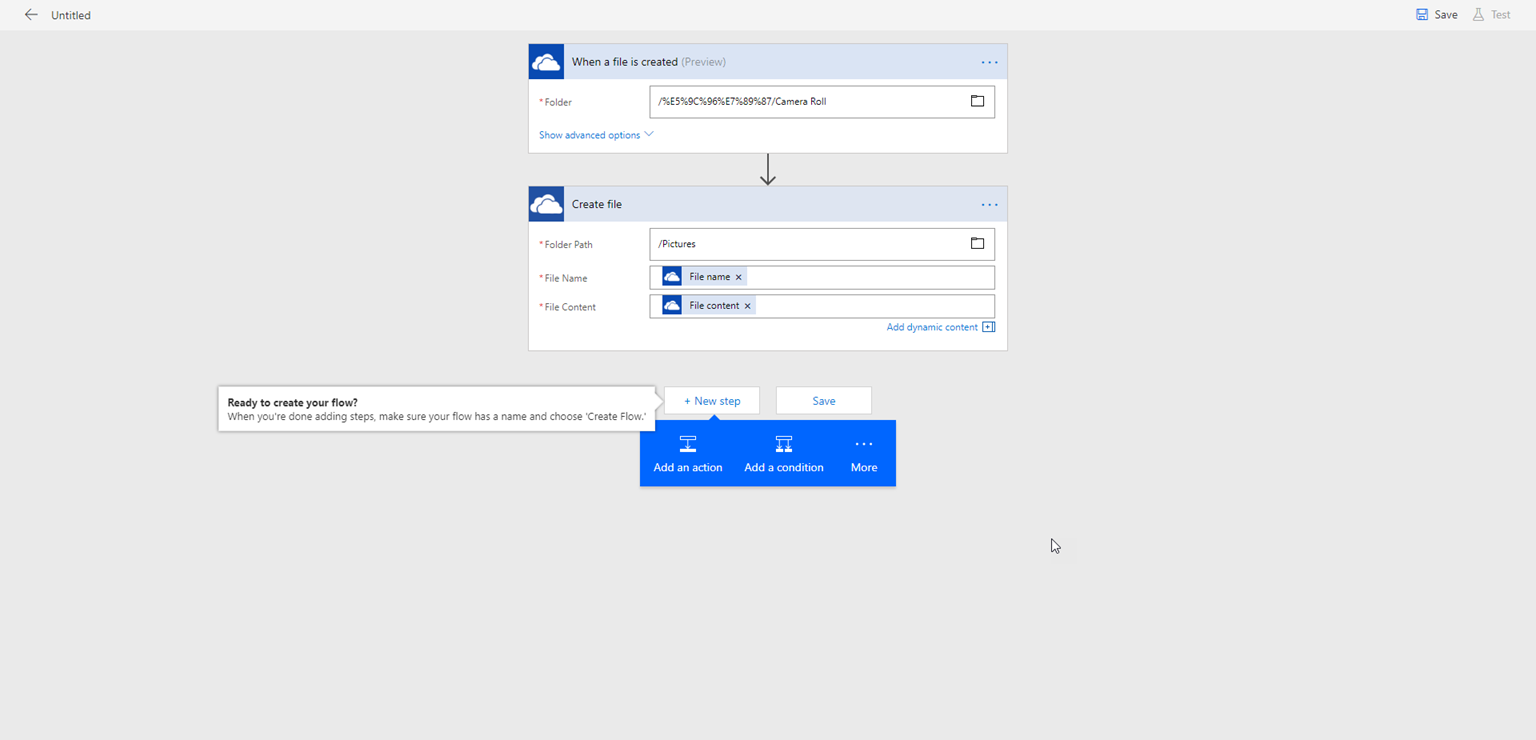
Hello there GDM fans my name is Angus and I will be solving a problem that most of you probably find difficult in a way. So, today I will be talking about how to upload pictures from OneDrive personal to your OneDrive Business account. Let’s get straight into this tutorial.
- Search up Office365 on your web browser and click inside of the Office365 login link. You should see this
 2. Now you press on sign in and go into your Microsoft business account.
2. Now you press on sign in and go into your Microsoft business account.
3. When you are finished signing in go to the top right and search for “Flow” and click on it
 4. Choose your country and press on get started
4. Choose your country and press on get started
5. Now click create from blank and after that press create from blank again
 6. Now press on OneDrive and make sure it is not the business version of OneDrive
6. Now press on OneDrive and make sure it is not the business version of OneDrive
 7. Now click “when file is created”
7. Now click “when file is created”
 8. Now you sign in inside of your personal OneDrive account.
8. Now you sign in inside of your personal OneDrive account.
 9. After you are done signing in click on “yes” and choose the folder root>pictures>Camera roll
9. After you are done signing in click on “yes” and choose the folder root>pictures>Camera roll
- 10. Now press on the New Step button and Add an Action

Now you click on “OneDrive for Business- Create File (if you already added a “Pictures folder to your OneDrive Business then skip to step 12)
11. If you do not have a pictures folder inside of your business account this is what you have to do. First, you just log inside of your account by going into that Office365 login and go inside of OneDrive. Once you are done that make a new folder and name it pictures, you are now finished!

 12. Now do what I did and press save, you are now finished!
12. Now do what I did and press save, you are now finished!


As you can see here I uploaded some files to my OneDrive on my phone and it got inside of the business OneDrive Pictures folder.
Hope you all have enjoyed this tutorial, feel free to leave a comment if you have any problems. Anyways, I will be seeing you all in the next blog!
Twitter: @FrostedFright
Author: Angus Sun
Angus is excited to learn as much as he can about Microsoft and
other technologies. The one thing he likes is computer programming and technical writing. He also likes playing video games whenever he has spare time. Other than that, he just spends time writing blogs and creating videos.





